Summary
- Update Facebook app and ensure notifications for Marketplace are turned on in settings
- Clear app cache and reinstall Facebook app if notifications are still not working
- Verify account and comply with Facebook’s Terms of Service and Community Standards
- Refresh browser or app, log in and out, and update app for latest features to potentially resolve notification issues
Having trouble with notifications on Facebook Marketplace? Here are some tips to fix the issues in 2023.
Understanding Notification and Messenger Issues
If you are having notification and messenger issues on Facebook Marketplace, make sure your Messenger software is up to date and check your settings. Try logging out and back in, clear your browser’s cache and cookies, and ensure your User-Agent header is compatible. Contact Facebook support if problems persist.
Initial Troubleshooting Steps for Notifications
- Check Notification Settings:
- Open Facebook app on your device.
- Go to Settings.
- Click on Notifications.
- Ensure notifications for Marketplace are turned on.
- Update Facebook App:
- Open App Store or Google Play Store.
- Search for Facebook app.
- If an update is available, click on Update.
- Restart your device after updating.
- Clear App Cache:
- Open Settings on your device.
- Go to Apps or Applications.
- Find Facebook app and click on it.
- Select Clear Cache.
- Reinstall Facebook App:
- Uninstall Facebook app from your device.
- Restart your device.
- Download and install Facebook app from App Store or Google Play Store.
- Log in and check if the notification issue is resolved.
Verify Account and Community Standards Compliance
To verify your Facebook account on Marketplace, log in to your account, go to settings, verify your account information, and follow Facebook’s Terms of Service and Community Standards to avoid any issues. If you have trouble, check your IP address or try using a different device.
Refresh Your Browser or App to Resolve Issues
Refresh your browser or app by pressing the refresh button or swiping down on the screen to resolve any notification issues on Facebook Marketplace. This simple action can help reset the page and clear any glitches that may be causing problems with notifications. If refreshing doesn’t work, try clearing your cache and cookies to ensure a clean browsing experience. Additionally, make sure you have the latest version of the Facebook app installed on your device to prevent any compatibility issues.
Log In and Out to Refresh Settings
Log out of your Facebook account and log back in to refresh your settings and potentially fix notification issues on Facebook Marketplace. If problem persists, try clearing browser cache and cookies.
Update the App for Latest Features
To fix Facebook Marketplace notification issues in 2023, make sure to update the app to access the latest features. Check for any available updates in the app store and install them to ensure optimal performance. If notifications are still not working properly, try logging out and back into your account to refresh the system. Clear your browser’s cache and cookies to resolve any potential issues with notifications not showing up. Additionally, make sure your device’s operating system is up to date to avoid compatibility issues with the app.
Ensure Compatibility of Your Device
If you are accessing Facebook Marketplace through a mobile browser, ensure that your device is compatible with the platform. Check your internet connection and IP address to ensure smooth functioning of notifications.
Lastly, make sure you have agreed to Facebook’s Terms of Service and Privacy Policy to avoid any disruptions in receiving notifications.
Address Access Restrictions and Blocks
If you are using Messenger to access Marketplace, make sure the app is up to date. Check your notification settings in Messenger to ensure that Marketplace notifications are enabled. If you are experiencing issues on the mobile browser, try accessing Marketplace on a desktop browser to see if the problem persists. Make sure your User-Agent header is not causing any compatibility issues.
Manage Cache and Temporary Data Efficiently
To potentially fix Facebook Marketplace notification issues in 2023, regularly clear your browser’s cache and cookies, check for updates, disable browser extensions, and log out and back into Facebook.
Troubleshoot Chat and Messaging Features
If you are having trouble with the chat and messaging features on Facebook Marketplace, try checking your internet connection, clearing your browser’s cache and cookies, logging out and back in, and accessing it from a different device or browser. If the issue continues, contact Facebook support for help.
Adjust Notification and Visibility Preferences
To adjust notification and visibility preferences on Facebook Marketplace, log in to your account, go to the Marketplace tab, click on the gear icon to access settings, adjust notification preferences, and visibility settings, and save your changes. Regularly check these settings to ensure they align with your preferences.
Examine Extension and Browser Conflicts
Additionally, clearing your browser’s cache and cookies can also help resolve notification issues. This can help remove any outdated data that may be causing conflicts with the notifications. Make sure your browser is up to date as well, as outdated browsers can sometimes cause compatibility issues with Facebook Marketplace notifications.
Utilize Advanced Messaging for Better Engagement
To improve engagement on Facebook Marketplace, use advanced messaging features on Messenger, set up automated responses, personalize messages, and send targeted promotions. If you’re not receiving notifications, check your notification settings on Facebook and your device to ensure they are enabled and not blocked.
Seek Professional Support for Persistent Problems
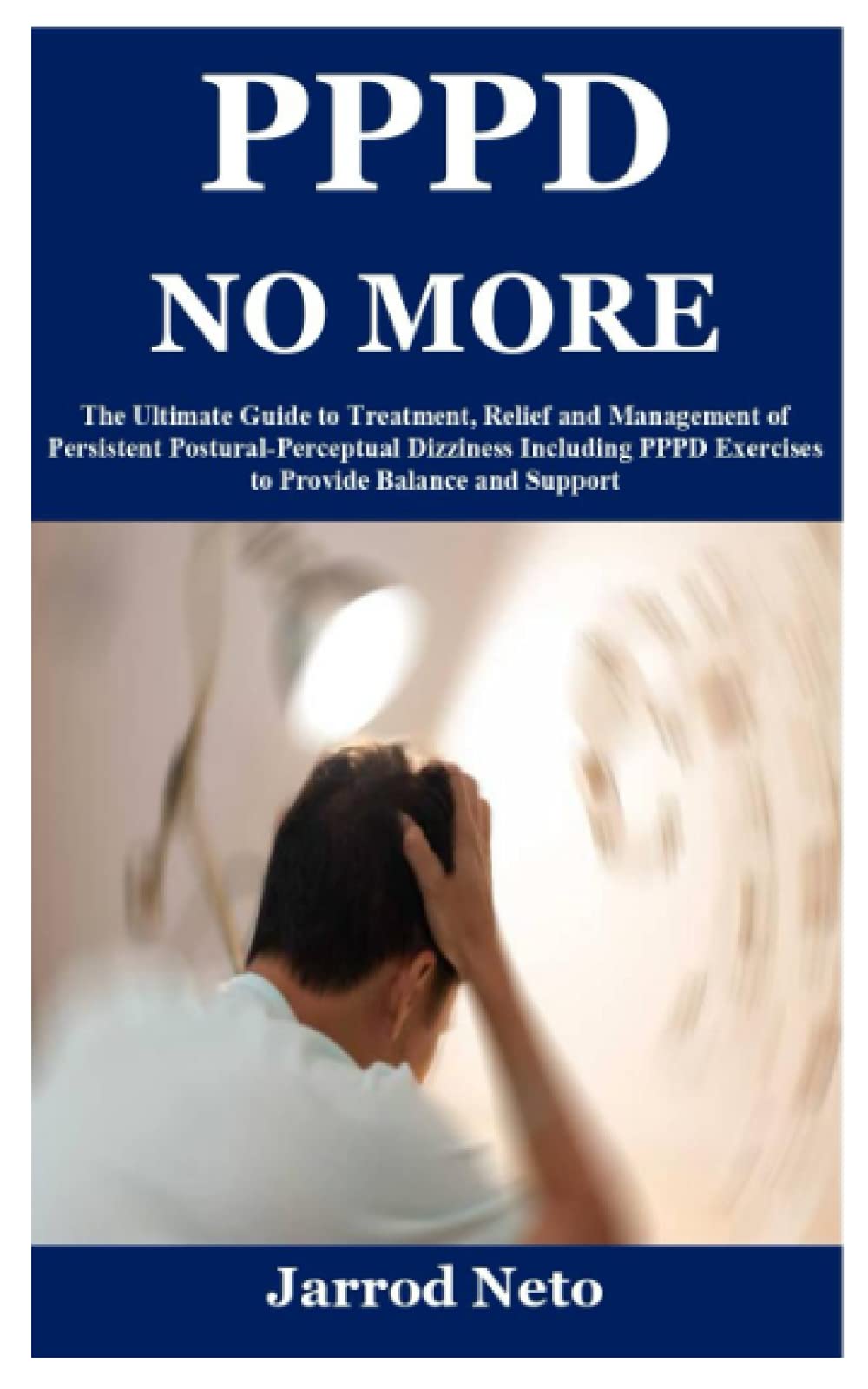
If you continue to experience persistent problems with Facebook Marketplace notifications despite trying troubleshooting steps on your own, it may be time to seek professional support. Contact Facebook Support or visit the Help Center for assistance with resolving complex notification issues. They can provide personalized guidance and solutions based on your specific situation. It’s important to address these problems promptly to ensure a smooth experience on the platform.
Don’t hesitate to reach out for help if you’re unable to resolve the notification issues on your own.
Explore Additional Settings and Tools for Optimization
To further optimize your Facebook Marketplace notifications, explore additional settings and tools. In the Messenger app, adjust notification preferences to ensure you receive alerts for new listings. Check the notification settings on your web browser to enable pop-ups for Marketplace updates. On the Facebook Platform, review the notification policy to understand how notifications are delivered based on your user agent.
FAQ
Why am I not getting notifications from Facebook Marketplace messages?
You are not receiving notifications from Facebook Marketplace messages because the notification settings may be blocking them. To fix this, go to your device’s Settings, select Notifications, and allow Facebook and Messenger to send notifications.
How do I get Facebook Marketplace to notify me?
To get Facebook Marketplace to notify you, you can adjust your notification settings by tapping on the bottom right of Facebook, scrolling down to Marketplace, tapping on Settings, then tapping on Manage notifications to select the notification category you want to receive alerts for.
How do I fix the Marketplace glitch on Facebook?
To fix the Marketplace glitch on Facebook, you can try logging out and then logging back in, clearing cookies and cache, updating the Facebook app, restarting your phone, reinstalling the Facebook app, changing region/language, adjusting your account age, or changing your internet connection or router.
Why are my Facebook Marketplace messages not showing up?
Your Facebook Marketplace messages may not be showing up because they could have been archived when your item was marked as sold. It is important to check your archived messages to see if they are there.

