In today’s digital age, email communication is critical for personal and professional use. However, managing multiple email accounts can be time-consuming and overwhelming. Thankfully, Google Gmail SMTP app passwords offer a streamlined solution to simplify the process.
What is a Google App Password SMTP and Why You Need It
A Google App Password SMTP is a unique password generated by Google to allow you to securely send emails using third-party email clients or services. It is an alternative to your regular Gmail password and can be used specifically for your email client or service. This adds an extra layer of security to your email account by preventing unauthorized access to your primary Gmail password.
You need a Google App Password SMTP if you use third-party email clients or services like Microsoft Outlook, Mozilla Thunderbird, or iPhone Mail to send emails from your Gmail account. These email clients or services do not support two-factor authentication, which makes your account vulnerable to hacking attempts. With a Google App Password SMTP, you can still use these email clients or services without compromising the security of your Gmail account.
How to Generate an App Password for SMTP in Google Gmail
- Step 1: Log in to your Google Gmail account.
- Step 2: Click on the gear icon in the upper-right corner and select “Settings”.
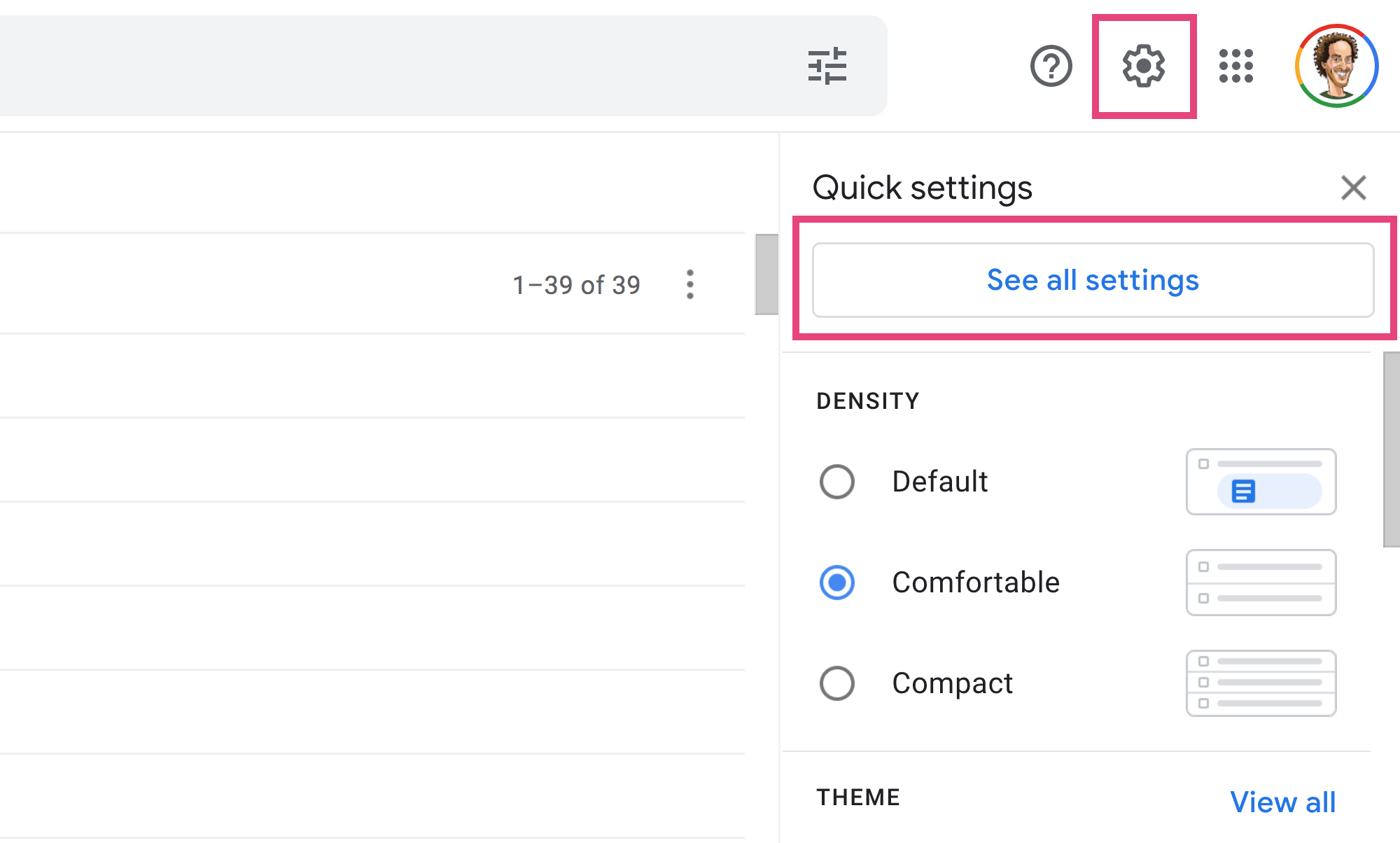
- Step 3: Click on the “Accounts and Import” tab.
- Step 4: Scroll down to the “Check mail from other accounts (using POP3)” section and click “Add a POP3 mail account you own”.
- Step 5: Enter your email address and click “Next”.
- Step 6: Enter your password and select the options you want for importing emails.
- Step 7: Click “Add Account”.
- Step 8: Go back to the “Accounts and Import” tab and scroll down to the “Send mail as” section.
- Step 9: Click “Add another email address” and enter your email address.
- Step 10: Select “Send through Gmail (easier to set up)” and click “Next”.
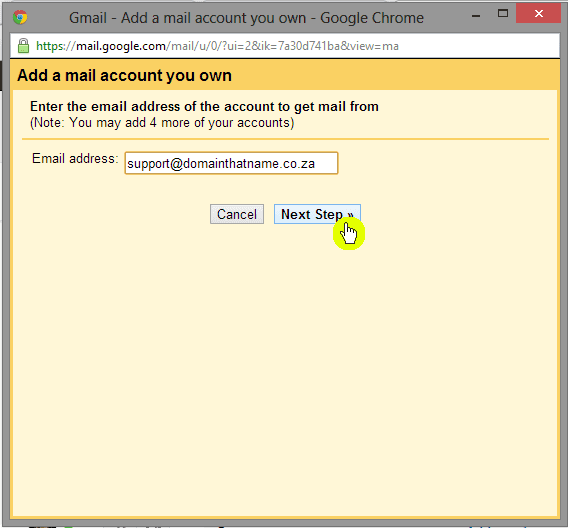
- Step 11: Enter your name and click “Next”.
- Step 12: Click “Send Verification” and follow the steps to verify your email address.
- Step 13: Once your email address is verified, go back to the “Accounts and Import” tab and scroll down to the “Send mail as” section again.
- Step 14: Click “Edit Info” next to the email address you just verified.
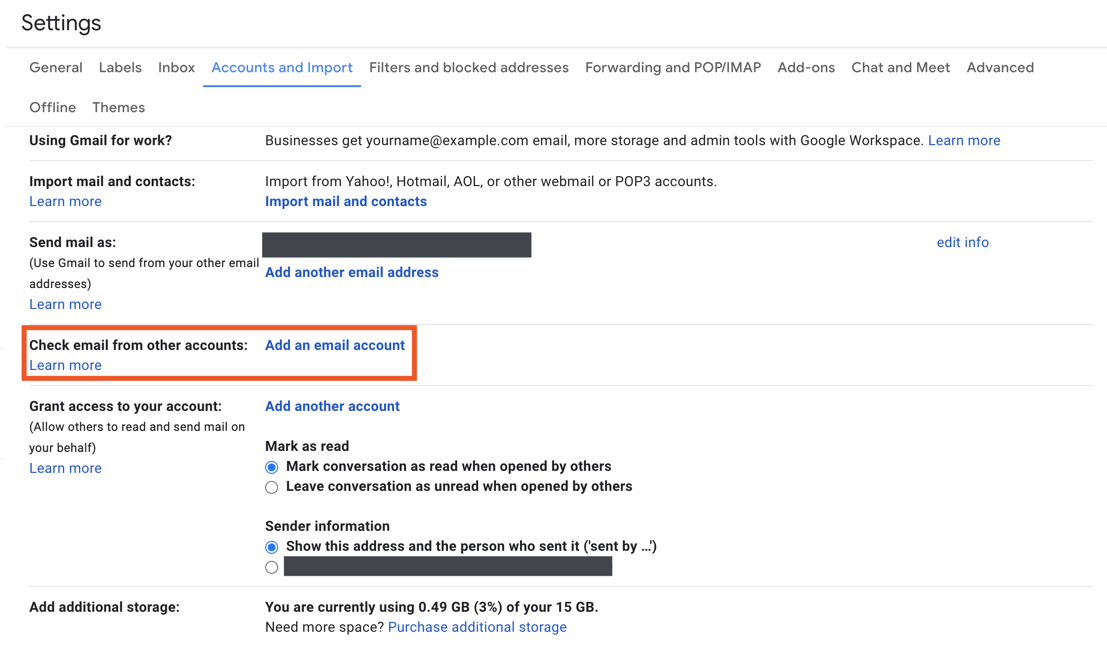
- Step 15: Scroll down to the “SMTP Server” section and enter the following information:
- SMTP Server: smtp.gmail.com
- Username: your email address
- Password: your Google account password or an App Password if you have 2-Step Verification enabled
- Port: 587
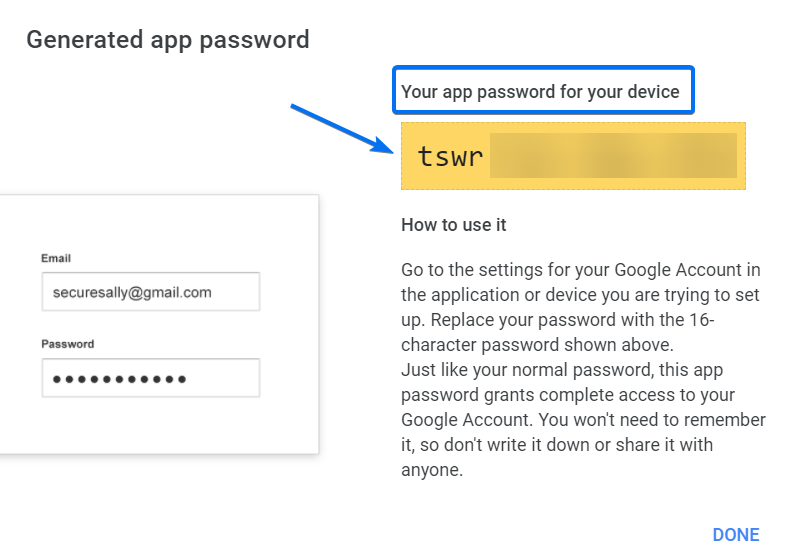
- Secure Connection: TLS
- Step 16: Click “Add Account” and you’re done!
Common Issues with SMTP App Passwords and How to Troubleshoot Them
SMTP app passwords are a convenient way to authorize third-party applications to access your Gmail account for sending emails. However, there can be some common issues that you may encounter while using them. One of the most common issues is entering the wrong password or not generating an app password correctly. Make sure that you create a new app password for each application that you use and copy it correctly. Another issue is if the application is not configured correctly, it may not be able to send emails. Check the SMTP server settings, port number, and encryption method used by the application to ensure they match with Google’s requirements. Sometimes, your account may have some security restrictions that prevent the application from accessing your Gmail account. Check your account settings and enable the necessary permissions for the application. Lastly, if you encounter any error messages while sending emails, note down the error code and message and search for solutions online. By following these troubleshooting tips, you can quickly resolve any issues that you may face while using SMTP app passwords.
Using SMTP App Passwords to Improve Your Email Security
| Topic | Description |
|---|---|
| Article Title | Streamline Your Emailing: Google Gmail SMTP App Passwords |
| Table Title | Using SMTP App Passwords to Improve Your Email Security |
| What is SMTP? | SMTP stands for Simple Mail Transfer Protocol. It is used to send and receive emails over the internet. |
| What are SMTP App Passwords? | SMTP App Passwords are unique passwords generated by Google to allow users to access their Gmail accounts through third-party email clients or devices without compromising their account security. |
| How do SMTP App Passwords improve email security? | SMTP App Passwords improve email security by providing a more secure way to access Gmail accounts through third-party email clients or devices. This prevents hackers from accessing your Gmail account, as the SMTP App Password is unique and cannot be used to access your account directly. |
| How to generate an SMTP App Password? | To generate an SMTP App Password, go to your Google Account settings, select Security, and then select App Passwords. From there, select the app or device you want to generate a password for and follow the instructions. |
| Conclusion | Using SMTP App Passwords is a great way to improve your email security when using third-party email clients or devices. By generating unique passwords for each app or device, you can prevent hackers from accessing your Gmail account and ensure that your email communication is safe and secure. |
Integrating Google Gmail SMTP App Passwords with Other Email Clients
Integrating Google Gmail SMTP App Passwords with other email clients can streamline your emailing process and make it more secure. With app passwords, you can generate a unique password for each email client you use, instead of using your main password. This adds an extra layer of security to your account and ensures that if one of your passwords is compromised, your other email clients will remain safe.
To integrate app passwords with other email clients, you first need to generate the app password in your Google account settings. Then, in your email client’s settings, you will need to enter your email address and the app password you generated. Once you’ve entered this information, your email client should be able to send and receive messages using your Gmail account.
Some popular email clients that support app passwords include Outlook, Thunderbird, and Apple Mail. By using app passwords, you can ensure that your email is secure and that you can easily access it from any email client you choose. So why not streamline your emailing process and try integrating Google Gmail SMTP App Passwords with your other email clients today?
