If you own an ASUS ROG device, you know how important it is to keep your drivers up to date. However, updating them can be a tedious and time-consuming task. In this article, we will show you how to easily update your ASUS ROG drivers in just a few simple steps.
Why Updating ASUS ROG Drivers is Important
Updating your ASUS ROG drivers is important for several reasons. Firstly, updated drivers ensure that your computer and components are running at their optimal level, which can improve performance and prevent crashes. Secondly, new drivers often contain bug fixes and security updates that can protect your computer from vulnerabilities and malware. Lastly, updated drivers can also provide better compatibility with new software and hardware.
Not updating your drivers can lead to issues such as poor performance, system crashes, and security vulnerabilities. Therefore, it is important to regularly check for and install updates for your ASUS ROG drivers.
Fortunately, updating your ASUS ROG drivers is a simple process that can be done easily through the manufacturer’s website or using driver update software. By keeping your drivers up-to-date, you can ensure that your computer is running smoothly and securely.
Common Issues Caused by Outdated Drivers
- Open Device Manager
- Look for any devices with a yellow exclamation mark
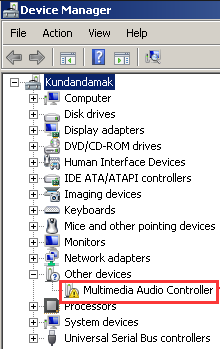
- Note the device name and model number
Step 2: Download Updated Drivers
- Visit the ASUS website
- Find the support page for your specific ROG model
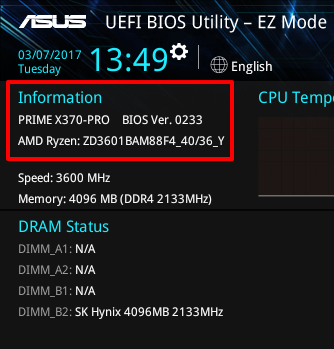
- Download the latest drivers for the identified device
Step 3: Uninstall Outdated Drivers
- Open Device Manager
- Right-click on the outdated device
- Select Uninstall device
- Check the box to delete the driver software for this device
- Click Uninstall
Step 4: Install Updated Drivers
- Navigate to the downloaded driver file
- Double-click the file to begin installation
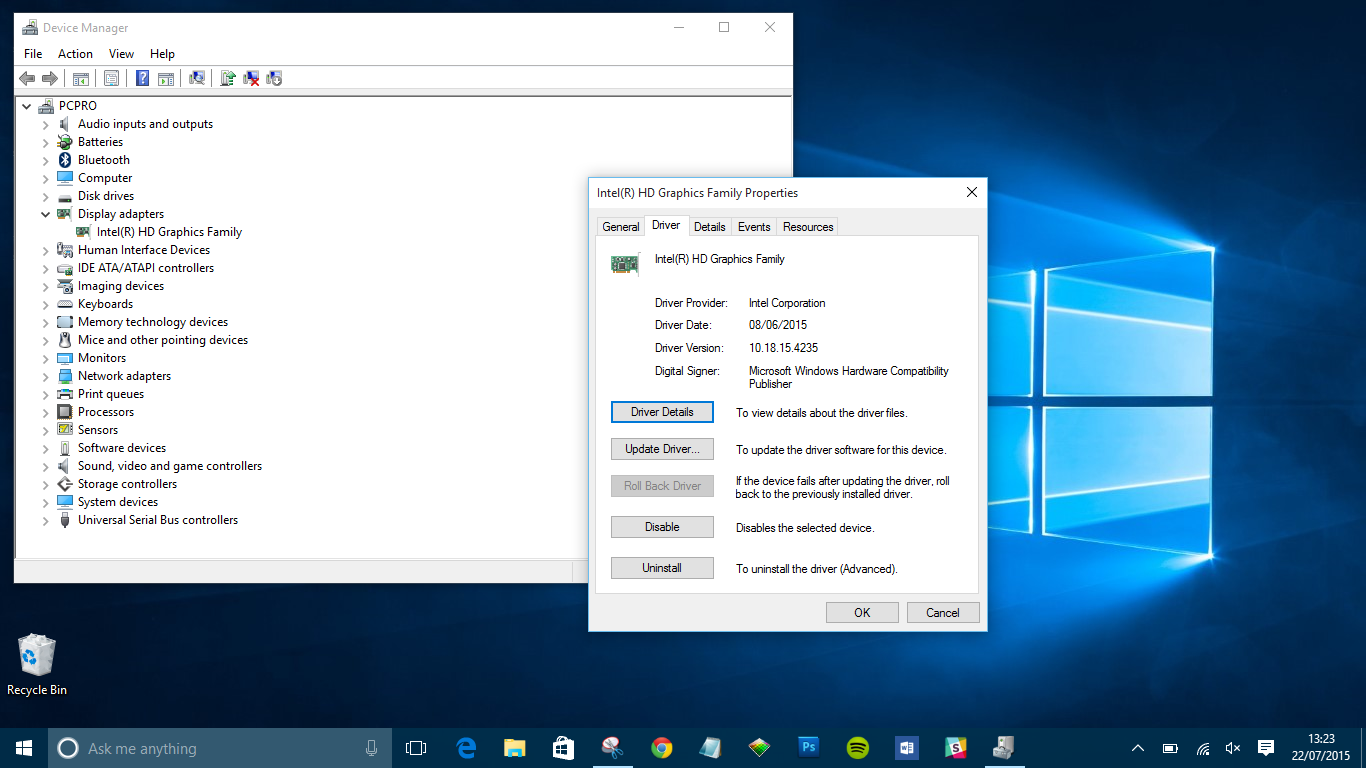
- Follow the installation prompts
Step 5: Restart Your Computer
- Save any unsaved work
- Click Start
- Select Restart
- Wait for your computer to fully restart
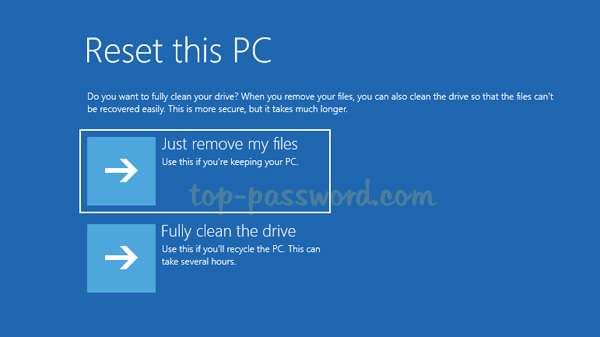
Ways to Find and Download the Latest ASUS ROG Drivers
To ensure the optimal performance of your ASUS ROG, it is important to keep your drivers up to date. Here are some ways to find and download the latest ASUS ROG drivers:
1. Check the ASUS website- Go to the ASUS website and navigate to the support section. Select your product and model, and download the latest drivers.
2. Use the ASUS Live Update tool- This tool scans your system and automatically downloads and installs the latest drivers.
3. Use a driver updater software- There are many third-party driver updater software available that can scan your system and update all the outdated drivers, including the ASUS ROG drivers.
Remember to download the correct drivers for your specific model and operating system. Keeping your drivers up to date will not only ensure optimal performance but also fix any bugs or security issues.
Step-by-Step Guide on Updating ASUS ROG Drivers
Keeping your ASUS ROG drivers up-to-date is essential for a smooth and optimal gaming experience. Here is a step-by-step guide on updating your ASUS ROG drivers easily.
1. Identify your ASUS ROG model and operating system version.
2. Go to the official ASUS website and select “Support” from the top menu.
3. Enter your model name or select it from the list.
4. Select your operating system version.
5. Click on “Driver & Utility” tab.
6. Select the driver you want to update and click on “Download”.
7. Install the downloaded file and follow the instructions.
8. Restart your computer to apply the changes.
It is important to regularly update your drivers to ensure that your ASUS ROG system is running smoothly and efficiently. Remember to always download drivers from the official ASUS website to avoid any potential security risks or compatibility issues.
Troubleshooting Tips for Driver Update Errors
| Troubleshooting Tips for Driver Update Errors |
|---|
| 1. Check your internet connection |
| 2. Disable your antivirus software temporarily |
| 3. Ensure that the correct driver is being installed |
| 4. Uninstall the previous driver before installing the new one |
| 5. Run the driver installer as an administrator |
| 6. Restart your computer after installing the new driver |
| 7. Check for Windows updates and install them |
