Summary
- Press Windows key + R, type “netplwiz”, and uncheck the box requiring a password
- Enter your password twice to confirm
- Restart your computer to apply the changes
- Windows 10 will now automatically log you in without requiring a password
Setting up automatic login in Windows 10 can save you time and hassle each time you boot up your computer.
Overview of Enabling Auto Login
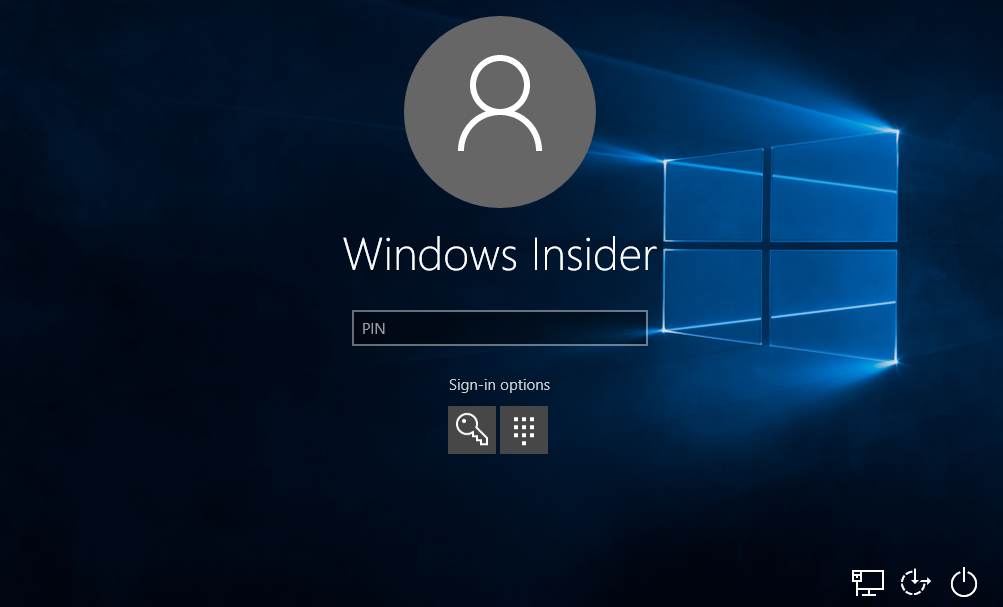
To enable auto login on Windows 10, follow these steps:
First, press the Windows key + R to open the Run dialog box.
Next, type “netplwiz” and press Enter.
In the User Accounts window that appears, uncheck the box that says “Users must enter a user name and password to use this computer.”
Enter your password twice to confirm your choice.
Click OK and restart your computer to apply the changes.
After restarting, Windows 10 should automatically log you in without requiring a password.
Access and Configure User Accounts
- Access User Accounts
- Press Windows key + I to open the Settings app.
- Click on Accounts and then select Sign-in options.
- Scroll down to the “Require sign-in” section and choose Never if you want automatic login.
- Configure User Accounts
- Press Windows key + R to open the Run dialog box.
- Type netplwiz and press Enter to open the User Accounts window.
- Uncheck the box that says “Users must enter a user name and password to use this computer.”
- Click on Apply and enter your password to confirm the change.
Utilizing the Registry for Auto Logon Setup
| Registry Key | Value |
|---|---|
| HKEY_LOCAL_MACHINE\SOFTWARE\Microsoft\Windows NT\CurrentVersion\Winlogon | DefaultUserName |
| HKEY_LOCAL_MACHINE\SOFTWARE\Microsoft\Windows NT\CurrentVersion\Winlogon | DefaultPassword |
| HKEY_LOCAL_MACHINE\SOFTWARE\Microsoft\Windows NT\CurrentVersion\Winlogon | AutoAdminLogon |
| HKEY_LOCAL_MACHINE\SOFTWARE\Microsoft\Windows NT\CurrentVersion\Winlogon | DefaultDomainName |
Understanding the Benefits of Auto Login
Auto login in Windows 10 offers convenience by bypassing the need to enter your password every time you start your computer. This feature can save you time and make the login process more efficient.
By setting up automatic login, you can streamline your workflow and eliminate the hassle of repeatedly typing in your password. This can be especially helpful for users who are the sole users of their computer and want to speed up the login process.
FAQs
Where is auto login in Windows 10 registry?
The auto login feature in Windows 10 can be found in the registry by navigating to the HKEY_LOCAL_MACHINE\SOFTWARE\Microsoft\Windows NT\CurrentVersion\Winlogon subkey.
How do I make Windows 10 start automatically without password?
To make Windows 10 start automatically without a password, you can disable the sign-in requirement by accessing the User Accounts settings.
How do I automatically login to Windows 10 pin?
To automatically login to Windows 10 using a PIN, you can open a Run dialog by pressing the Windows key + R, type in netplwiz, uncheck the option for users to enter a username and password, provide your account details for auto login, and click OK.
How do I set Windows 10 to automatically login?
To set Windows 10 to automatically login, you can open the “Run” dialog box with [Windows] + [R] and enter “netplwiz”. In the “User accounts” menu, uncheck the box next to “Users must enter a user name and password to use this computer”.

