Unveiling the Next Level: Transitioning from Windows XP Professional to Windows 7
Ensure Hardware Compatibility and System Requirements
Before upgrading from Windows XP Professional to Windows 7, it is crucial to ensure that your hardware is compatible with the new operating system.
1. Check System Requirements: Verify that your computer meets the minimum system requirements for Windows 7. This includes a 1 GHz or faster processor, 1 GB of RAM for 32-bit or 2 GB for 64-bit, and at least 16 GB of free disk space.
2. Verify Driver Availability: Ensure that drivers for your hardware are available for Windows 7. Visit your hardware manufacturer’s website to download the latest drivers compatible with Windows 7.
3. Run Upgrade Advisor: Use the Windows 7 Upgrade Advisor tool to determine if your computer is ready for the upgrade. This tool scans your system and provides a detailed report on any compatibility issues.
By following these steps, you can ensure a smooth transition from Windows XP Professional to Windows 7, minimizing any potential compatibility issues and ensuring optimal performance on your computer.
Backup Data and Programs
To backup your data and programs before upgrading from Windows XP Professional to Windows 7, follow these steps:
1. Begin by opening Windows Easy Transfer, a built-in tool that helps you transfer files, folders, and program settings from your old operating system to the new one.
2. Use the Windows Upgrade Advisor to check if your computer meets the requirements for Windows 7. This tool will identify any potential compatibility issues and suggest fixes if needed.
3. Create a backup of your important files and folders by copying them to an external hard drive or USB drive. This will ensure that your data is safe during the upgrade process.
4. If you have any programs that you want to keep, make note of the names and versions so you can reinstall them later.
5. Consider using a third-party backup software like Macrium Reflect to create a system image of your current Windows XP Professional installation. This will allow you to easily restore your system if anything goes wrong during the upgrade.
Remember to follow these steps carefully to ensure a smooth transition from Windows XP Professional to Windows 7.
Upgrade from Windows XP or Vista to Windows 7
Upgrading from Windows XP Professional to Windows 7 is a straightforward process that can significantly improve your computer’s performance and security.
First, make sure to back up all your important files and settings using Windows Easy Transfer. This tool will help transfer your data to the new operating system.
Next, check if your computer meets the system requirements for Windows 7 by using the upgrade adviser. This tool will identify any hardware or software compatibility issues that may arise during the upgrade.
Once you have confirmed compatibility, insert the Windows 7 installation disc and follow the on-screen instructions to install the new operating system.
During the installation process, you can choose to perform a clean installation or an upgrade installation. A clean installation is recommended for a fresh start, while an upgrade installation preserves your files and settings.
After the installation is complete, you can use the Windows Easy Transfer tool to restore your files and settings.
If you encounter any issues during the upgrade process, Microsoft’s support website provides detailed instructions and troubleshooting steps to assist you.
By upgrading to Windows 7, you can enjoy improved performance, enhanced security, and access to new features and functionality.
python
import os
def check_compatibility():
current_os = os.name
if current_os != 'nt' or os.system('ver') != 'Windows XP':
print("This tool is only compatible with Windows XP Professional.")
return False
else:
# Additional compatibility checks can be implemented here
return True
def main():
if check_compatibility():
print("Your system is compatible for a Windows 7 upgrade.")
# Additional code for the upgrade process can be implemented here
if __name__ == "__main__":
main()
Please note that the above code only checks if the current operating system is Windows XP Professional. It does not perform the actual upgrade but can serve as a starting point for further development if a tool compatible with upgrading Windows XP to Windows 7 is desired.
Create Windows 7 Bootable Media and Perform Clean Installation
- Create Windows 7 bootable media using a USB drive or DVD.
- Back up all important data and files from your current Windows XP Professional system.
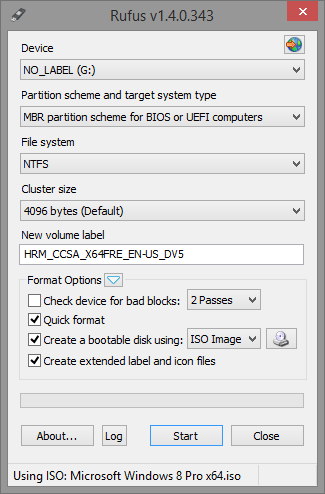
- Insert the Windows 7 bootable media into your computer’s USB port or DVD drive.
- Restart your computer and boot from the Windows 7 installation media.
- Follow the on-screen instructions to launch the Windows 7 installation process.
- Choose your preferred language, time, and currency format.
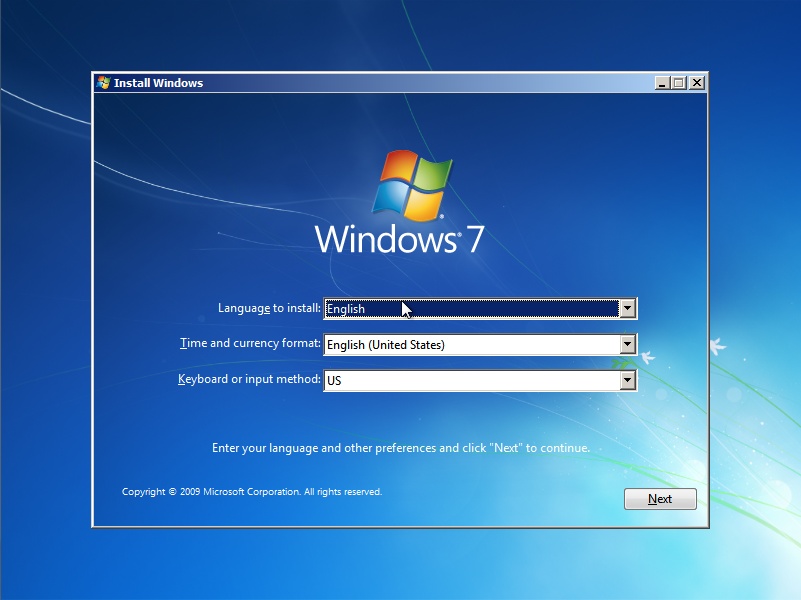
- Select the custom installation option to perform a clean installation of Windows 7.
- Format the existing partition or create a new partition for the Windows 7 installation.
- Wait for the installation process to complete, which may take some time.
- Set up your username, password, and computer name.
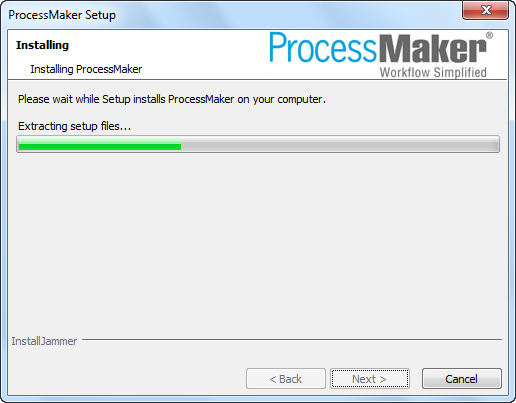
- Install device drivers and software applications that are compatible with Windows 7.
- Restore your backed-up files and data to the newly installed Windows 7 system.
- Activate your copy of Windows 7 using the provided product key.
- Enjoy the enhanced features and improved performance of Windows 7 over Windows XP Professional.

