Python enthusiasts can now easily install packages with .whl files.
What is a .whl file and why use it for Python package installation?
A .whl file is a pre-built binary package that contains all the files needed to install a Python package. They are used to easily install Python packages on different platforms without the need to compile the package source code. This makes the installation process faster and easier.
Using .whl files also ensures that the packages are installed with the correct dependencies, avoiding errors caused by missing dependencies. .whl files are compatible with pip, the standard package manager for Python, which makes the installation process even more straightforward.
How to download and locate .whl files for Python packages?
- Step 1: Go to the Python Package Index website.
- Step 2: Search for the package you want to install.
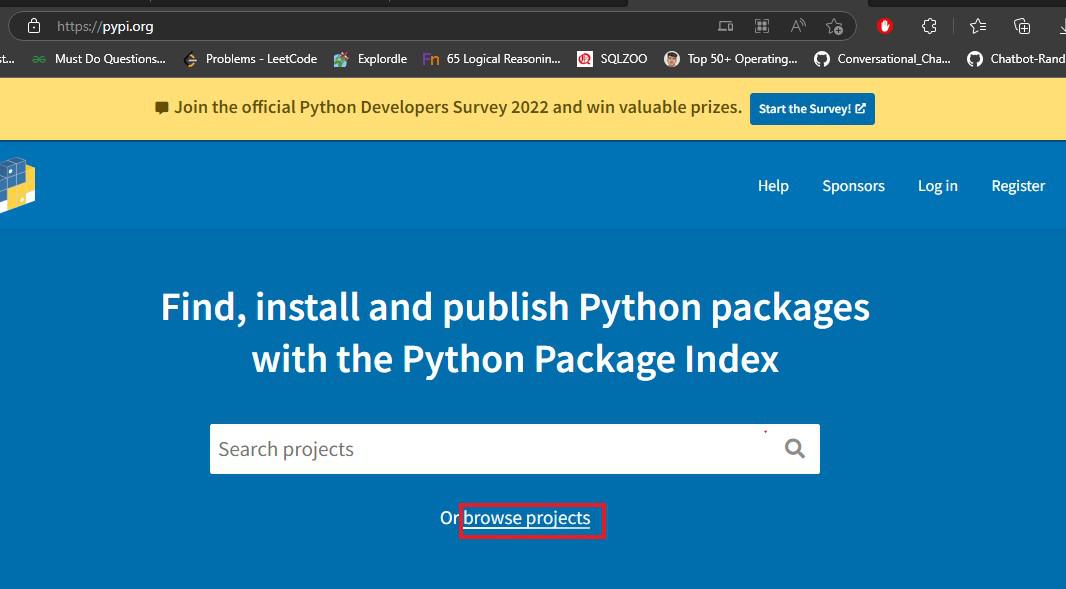
- Step 3: Select the package version that matches your Python version and operating system.
- Step 4: Scroll down to the “Download files” section and locate the .whl file for your system.
- Step 5: Copy the download link for the .whl file.
- Step 6: Open your command prompt or terminal and navigate to the directory where you want to download the file.
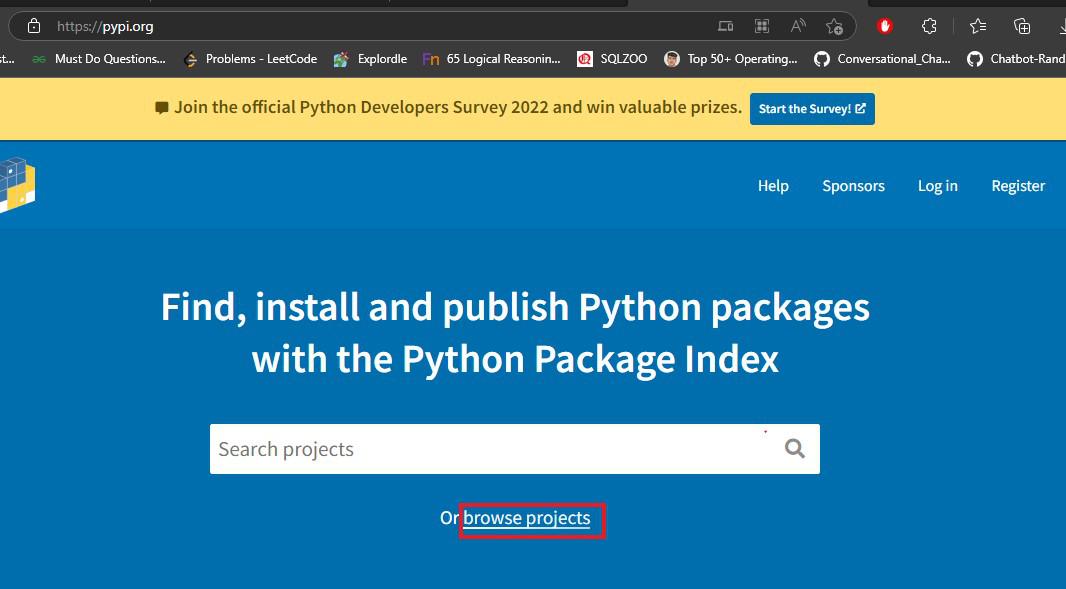
- Step 7: Use the command “pip install” followed by the copied download link to install the package.
Effortless installation of Python packages using pip and .whl files
Effortlessly Install Python Packages with .whl Files
Python packages are essential for efficient programming in Python. pip is the most commonly used package manager for Python. It simplifies the installation process of Python packages. However, pip has some limitations when it comes to installing packages with complex dependencies. This is where .whl files come in handy.
.whl files are Python package distribution files. They contain all the files needed for a package installation, along with the package’s dependencies. Using .whl files, you can install packages with complex dependencies that would otherwise fail to install using pip.
To install a .whl file, use the pip install command, followed by the file path to the .whl file. For example, to install numpy, you can use the command “pip install numpy-1.20.0-cp39-cp39-win_amd64.whl”.
Common errors encountered during installation of .whl files and their fixes
| Error | Fix |
|---|---|
| ModuleNotFoundError: No module named ‘wheel’ | Install wheel package using pip: pip install wheel |
| ERROR: Could not install packages due to an EnvironmentError: [Errno 13] Permission denied: ‘/usr/local/lib/python3.6/dist-packages’ | Use sudo to install the package: sudo pip install <package_name>.whl |
| ERROR: Could not find a version that satisfies the requirement <package_name> | Check if the package is compatible with your Python version and operating system. You can also try installing an older version of the package. |
| ERROR: <package_name> is not a supported wheel on this platform | Check if the package is compatible with your operating system and Python version. |
| ERROR: <package_name>-cp36-cp36m-win_amd64.whl is not a valid wheel filename | Check if the package name and version are correct. You can also try renaming the file to a valid wheel filename. |
Troubleshooting tips for installation of .whl files on different operating systems
Troubleshooting Tips for Installation of .whl Files on Different Operating Systems
Installing Python packages with .whl files can be an effortless process, but sometimes things can go wrong. Here are some troubleshooting tips to help you overcome common installation issues on different operating systems.
Windows: If you encounter an error message that reads “Failed building wheel for package,” it could be due to a missing Visual C++ Redistributable Package. Installing the latest version of the package should resolve the issue.
MacOS: If you encounter an error message that reads “xcrun: error: invalid active developer path,” it could be due to Xcode Command Line Tools not being installed. Installing the tools should resolve the issue.
Linux: If you encounter an error message that reads “libffi.so.6: cannot open shared object file,” it could be due to a missing dependency. Installing the development package of libffi should resolve the issue.
Other common installation issues can be resolved by upgrading pip, checking for outdated packages, and ensuring that the package requirements are met. By following these troubleshooting tips, you can easily install Python packages with .whl files on different operating systems.
