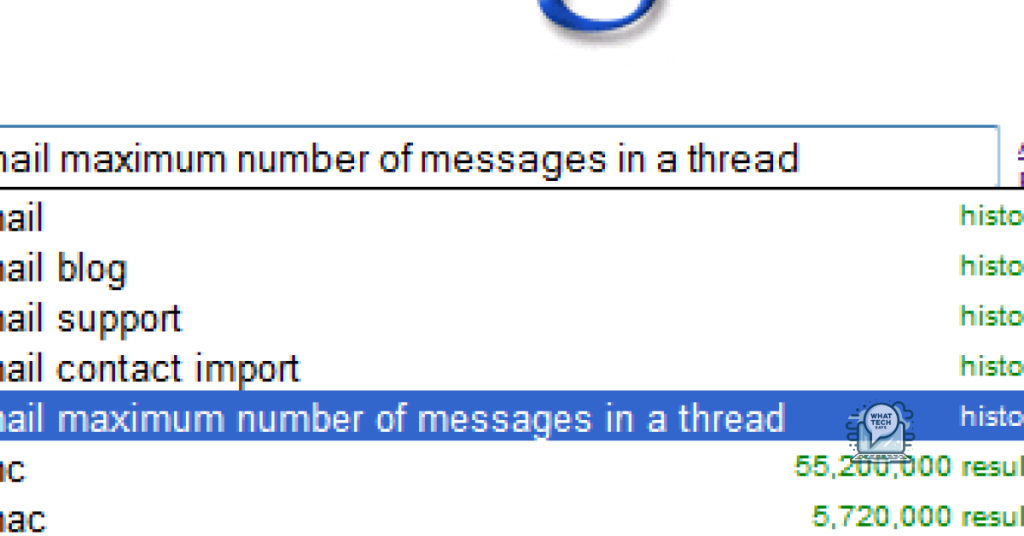Summary
- To clear and erase your Google search history permanently, go to your Google Account settings, select Data & Personalization, and then Web & App Activity
- Choose the time range of the history you want to delete and confirm the deletion
- To set up auto-delete for your Google history data, go to Data & Personalization, Web & App Activity, and Manage Activity, then choose to delete automatically
- Make sure to turn off tracking under Web & App Activity to prevent Google from saving your search history in the future
Learn how to permanently clear and erase your Google search history to maintain your privacy online.
Manage Your Search History across Devices
| Device | Steps |
|---|---|
| Desktop/Laptop | 1. Go to your Google Account settings 2. Click on Data & Personalization 3. Under Activity controls, click on Web & App Activity 4. Click on Manage Activity 5. Click on More options (three dots) on the top right corner 6. Select Delete activity by 7. Choose the time range and click Delete |
| Mobile | 1. Open the Google app 2. Tap on your profile picture in the top right corner 3. Tap on Manage your Google Account 4. Tap on Data & Personalization 5. Under Activity controls, tap on Web & App Activity 6. Tap on Manage Activity 7. Tap on More options (three dots) on the top right corner 8. Select Delete activity by 9. Choose the time range and tap Delete |
| Tablet | 1. Open the Google app 2. Tap on your profile picture in the top right corner 3. Tap on Manage your Google Account 4. Tap on Data & Personalization 5. Under Activity controls, tap on Web & App Activity 6. Tap on Manage Activity 7. Tap on More options (three dots) on the top right corner 8. Select Delete activity by 9. Choose the time range and tap Delete |
Clear Search History on Your Google Account
To clear your Google search history forever, follow these simple steps:
1. Sign in to your Google Account.
2. Go to your Google Account settings.
3. Click on “Data & personalization” in the left-hand menu.
4. Scroll down to the “Activity and timeline” section.
5. Click on “My Activity.”
6. From here, you can view and delete your search history by selecting the items you want to remove.
7. To delete everything, click on the three dots at the top right and select “Delete activity by.”
8. Choose a time range and click “Delete.”
9. Confirm your choice to permanently erase your Google search history.
Delete Search History on Android and iOS Devices
On Android:
1. Open the Google Chrome app.
2. Tap on the three dots in the top right corner.
3. Select “History” from the menu.
4. Tap on “Clear browsing data.”
5. Check the box next to “Browsing history.”
6. Choose the time range you want to delete.
7. Tap on “Clear data.”
On iOS:
1. Open the Google Chrome app.
2. Tap on the three dots in the bottom right corner.
3. Select “History” from the menu.
4. Tap on “Clear browsing data.”
5. Check the box next to “Browsing history.”
6. Choose the time range you want to delete.
7. Tap on “Clear browsing data.”
Set Up Auto-Delete for Google History Data
To set up auto-delete for your Google history data, follow these steps:
1. Go to your Google Account settings.
2. Click on “Data & personalization” in the left menu.
3. Under “Activity controls,” select “Web & App Activity.”
4. Click on “Manage activity.”
5. In the top right corner, click on “Choose to delete automatically.”
6. Select the time period for how long you want to keep your data.
7. Click on “Next.”
8. Review the auto-delete settings and click on “Confirm.”
By setting up auto-delete for your Google history data, you can ensure that your search history is cleared regularly without having to manually delete it. This can help protect your privacy and keep your browsing habits secure.
Stop Google Tracking in the Future
Next, under “Web & App Activity,” toggle the switch to turn off tracking. This will prevent Google from saving your search history in the future. To delete your existing search history, click on “Manage activity.” From here, you can choose to delete your activity by date or topic.
After clearing your search history, make sure to regularly check your activity controls to ensure that tracking remains off.
Delete Browser Search History on Computers and Mobile Devices
To delete your browser search history on computers and mobile devices, follow these steps:
1. On a computer: Open your browser and go to the settings menu. Look for an option to clear browsing data or history. Check the box next to browsing history and any other data you want to delete, then hit the delete button.
2. On an Android device: Open the Chrome app, tap on the three-dot menu, then select settings. Tap on privacy, then clear browsing data. Check the box next to browsing history and any other data you want to delete, then tap clear data.
3. On an iPhone: Open the settings app, scroll down and tap on Safari. Scroll down again and tap on clear history and website data.
4. On other mobile devices: Open your browser’s settings menu and look for an option to clear browsing data or history. Check the box next to browsing history and any other data you want to delete, then confirm the deletion.
Delete Individual Items from Your Browsing History
- Open your Google Chrome browser
- Click on the three dots in the top right corner
- Select “History” from the drop-down menu
- Find the item you want to delete
- Hover over the item and click on the three vertical dots
- Select “Remove from history”
Understand How Google Handles Deleted History
When you delete your Google search history, Google removes the data from your account. However, Google may still retain some information for a period of time. To permanently clear and erase your Google search history forever, you can access your Google account settings and use the option to delete all search history. This will ensure that all traces of your search history are removed from Google’s servers.
Additionally, you can adjust your Google account settings to automatically delete your search history after a certain period of time. This can help prevent any future accumulation of search data that you may want to keep private.
By taking these steps, you can better control your online privacy and ensure that your search history is cleared and erased permanently.
Do More to Keep Your Browsing Activity Private
To keep your browsing activity private, you need to clear and erase your Google search history forever. Start by logging into your Google account and navigating to your Account Settings. From there, find the “Data & Personalization” section and locate the “Activity controls” tab. Click on “Web & App Activity” and then select “Manage Activity.” Here, you can delete individual searches or select “Delete activity by” to clear your entire search history.
Additionally, you can adjust your settings to automatically delete your search history after a certain period of time. This can be done by going back to the “Activity controls” tab and adjusting the “Choose to delete automatically” option. By taking these steps, you can ensure that your browsing activity remains private and secure.
How to Permanently Close Your Google Account
To permanently close your Google account and erase your search history forever, follow these steps. First, go to your Google Account settings. Then, click on “Data & personalization” in the left-hand menu. Next, scroll down to the “Download, delete, or make a plan for your data” section.
Click on “Delete a service or your account.” From there, select “Delete your Google Account.” You will be prompted to sign in to your account and verify your identity. Follow the on-screen instructions to confirm the deletion of your account.
Once your account is deleted, your Google search history will be permanently erased. Keep in mind that this action is irreversible, so make sure you have backed up any important data before proceeding.
FAQs
How do you clear all Google search history?
To clear all Google search history, you can open Chrome on your Android device, tap the three dots in the top right, select History, then tap clear browsing data and ensure Browsing history is checked. Choose your desired time range (tap All time to delete all data), and tap Clear data.
How do I delete my activity history?
To delete your activity history, you can go to myactivity.google.com on your Android device. From there, you can filter your activity by date and product, then delete the filtered activity by tapping the Delete button next to the search bar.
Does clearing Google history delete everything?
Clearing Google history does not delete everything. It only removes the record of addresses you’ve visited that are stored locally on your device, not your Google search history or data on remote servers.
How do I clear my Google Play search history?
To clear your Google Play search history, you need to open the Google Play Store app, tap the profile icon at the top right, then go to Settings, General, Account and device preferences, and select Clear device search history.