The article “Download Microsoft Visual C++ Redistributable 32Bit 2015-2022” explores the essential software package that empowers your Windows applications to run smoothly and efficiently. Dive into this comprehensive guide to discover the key features, benefits, and methods of downloading the Microsoft Visual C++ Redistributable 32Bit, ensuring seamless performance for your system.
Supported Versions of Visual Studio
The Microsoft Visual C++ Redistributable packages provide runtime components necessary for running C++ applications built with Visual Studio.
To download the Visual C++ Redistributable 32Bit 2015-2022, follow these instructions:
1. Visit the Download Link provided in the article.
2. Choose the appropriate Installer for your version of Windows.
3. Click on the download link to start the download.
4. Once the download is complete, locate the downloaded file and run the installer.
5. Follow the installation instructions, accepting the license terms.
6. After the installation is complete, you may need to Restart your computer for the changes to take effect.
Note that the Visual C++ Redistributable packages are specific to different versions of Visual Studio, so make sure to download the correct package for the version of Visual Studio you are using.
For more information and details about the Visual C++ Redistributable Packages, please refer to the article and consult the official Microsoft documentation.
Installation Instructions
1. Download the Microsoft Visual C++ Redistributable 32Bit 2015-2022 package from the official Microsoft website.
2. Open the downloaded file and follow the on-screen instructions to start the installation process.
3. Read and accept the license terms to proceed with the installation.
4. Choose the desired components to install. If you’re unsure, select the default options.
5. Select the target architecture and package architecture that matches your system.
6. The installation will begin, and you may see a progress bar indicating the installation status.
7. Once the installation is complete, you can close the installation window.
8. Restart your computer to ensure the changes take effect.
That’s it! You have successfully installed the Microsoft Visual C++ Redistributable 32Bit 2015-2022 package. It includes the necessary runtime libraries for running C++ applications and software on your Windows XP, Windows 7, Windows 10, or later operating system.
For more details or if you encounter any issues during the installation, refer to the official Microsoft documentation or seek assistance from the Microsoft support team.
Troubleshooting and FAQs
- What is Microsoft Visual C++ Redistributable 32Bit? – Learn about the purpose and functionality of this software package.
- System Requirements – Check if your system meets the minimum requirements for installing and running Microsoft Visual C++ Redistributable 32Bit.
- Downloading and Installing – Follow step-by-step instructions on how to download and install the software package on your computer.
- Common Installation Issues – Troubleshoot common issues that may arise during the installation process and find solutions.
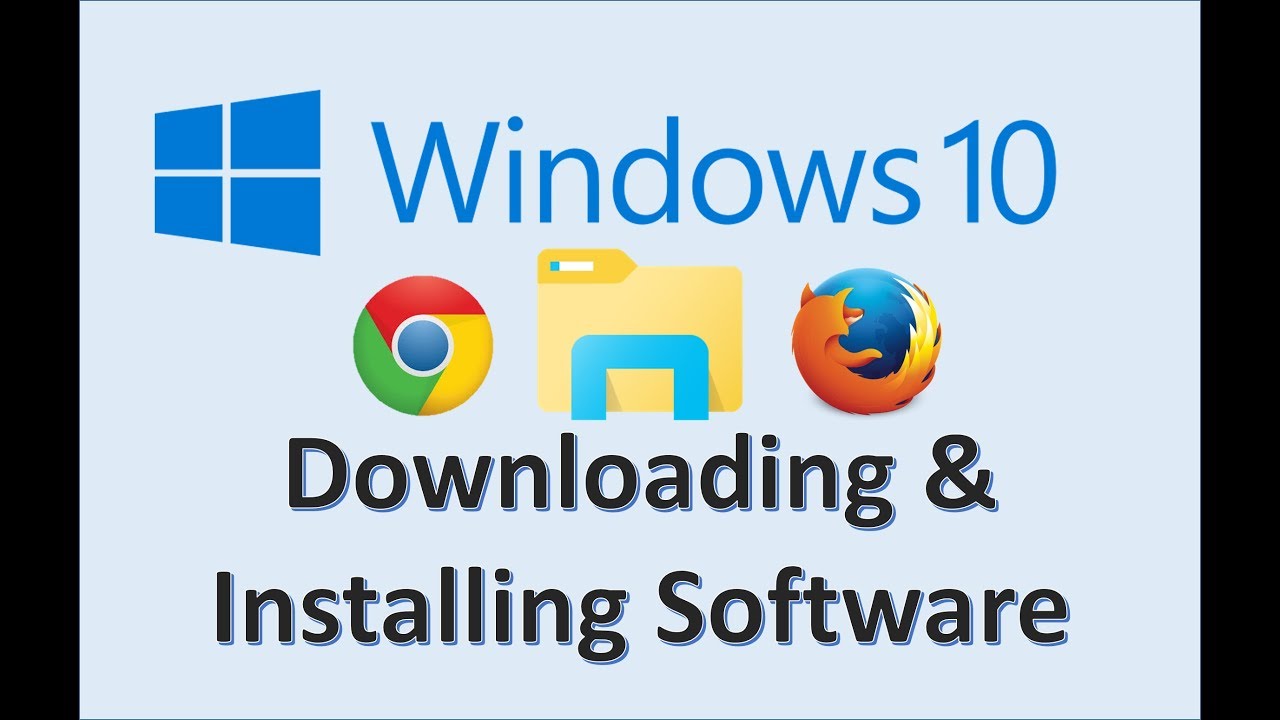
- Compatibility with Other Software – Discover any known compatibility issues between Microsoft Visual C++ Redistributable 32Bit and other software applications.
- Updating and Uninstalling – Learn how to update the software package to the latest version or uninstall it from your system.
- Runtime Errors – Understand different types of runtime errors that may occur and find guidance on resolving them.
- Security and Privacy – Get information about the security measures implemented in Microsoft Visual C++ Redistributable 32Bit and how it handles user privacy.
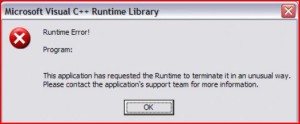
- Additional Resources – Find links to official Microsoft resources, such as documentation, forums, and support channels for further assistance.
User Feedback and Suggestions
We value your feedback and suggestions for improving the Microsoft Visual C++ Redistributable 32Bit 2015-2022. Your input helps us enhance the functionality and performance of our application.
If you encounter any issues or have suggestions, please feel free to reach out to us. You can do this by sending a message through the app or visiting our support page. We appreciate detailed descriptions of the problem or suggestion, including any error messages or steps to reproduce the issue.
To ensure a smooth process, please provide the following information when submitting your feedback or suggestion:
– Visual C++ Redistributable version number
– Target architecture and system (e.g., Windows XP, Windows 7, Windows 10)
– File version and language
– Any relevant exceptions or error messages
Your feedback is crucial in helping us improve the Visual C++ Redistributable suite. Thank you for your valuable input.
