Unlock the gateway to immersive gaming experiences as we unveil the ultimate guide on connecting your PS4 controller to your beloved PS4 console.
Connecting a PS4 Controller to Your Console
To connect a PS4 controller to your console, follow these simple steps:
1. Ensure that your console is powered on and ready to go.
2. Connect your PS4 controller to the console using a USB cable. Make sure to use a Micro-B USB cable for this.
3. Plug one end of the USB cable into your PS4 controller, and the other end into one of the available USB ports on your console.
4. Wait for the console to recognize the controller. You may see a player indicator light up on the controller, indicating that it’s connected.
5. Once the controller is connected, you can disconnect it from the USB cable and use it wirelessly. Simply press the PS button on the controller to turn it on and connect it to the console.
Troubleshooting Common Connection Issues
- Resetting the PS4 Controller:
- Locate the small reset button on the back of the controller.

- Use a small pin or paperclip to press and hold the reset button for a few seconds.
- Release the reset button and wait for the controller to power off.
- Press the PS button on the controller to turn it back on and try connecting to the PS4 again.
- Checking the USB Cable and Port:
- Inspect the USB cable for any visible damage or fraying.
- If the cable appears damaged, replace it with a new one.

- Connect the USB cable securely to the USB port on the PS4 controller.
- Ensure the USB port on the PS4 console is clean and free from debris.
- Updating the PS4 System Software:
- On the PS4 home screen, go to “Settings” and select “System Software Update”.
- Choose the “Update Now” option and follow the on-screen instructions to update the system software.
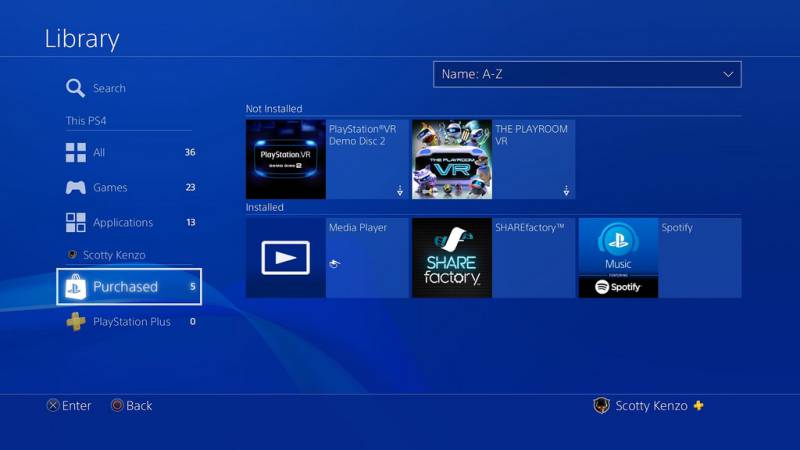
- Once the update is complete, restart the PS4 console and try connecting the controller again.
- Syncing the PS4 Controller:
- Connect the PS4 controller to the PS4 console using the USB cable.
- Press and hold the PS button on the controller until the light bar starts flashing.
- Release the PS button and wait for the controller to sync with the console.
- Once the controller is synced, disconnect the USB cable and try using the controller wirelessly.

- Restarting the PS4 Console:
- Press and hold the power button on the front of the PS4 console until it beeps twice.
- Unplug the power cord from the back of the console.
- Wait for at least 30 seconds before plugging the power cord back in.
- Press the power button to turn on the PS4 console and try connecting the controller again.
Syncing and Pairing Your PS4 Controller
To sync and pair your PS4 controller with your PS4, follow these steps:
1. Supply Power: Connect your controller to the PS4 using a Micro-B USB cable. Ensure the controller battery level is sufficient.
2. Press the PlayStation Button: On your controller, press and hold the PlayStation button until the light bar on the controller starts flashing.
3. Connect to PS4: On your PS4, go to “Settings” and then “Devices.” Select “Bluetooth Devices” and choose “Wireless Controller” from the list.
4. Pair the Controller: If prompted, enter a passcode, or follow any instructions on the screen to complete the pairing process.
5. Test the Connection: Once paired, disconnect the USB cable and use the controller wirelessly. Check the player indicator on the controller to ensure it is assigned to the correct player account.
Remember to keep your controller charged and manage power consumption by putting it in rest mode when not in use. If you encounter any issues, consult the PlayStation support page or reach out to customer support for further assistance.
Alternative Connection Method: USB-only
If you prefer a wired connection or are experiencing issues with wireless connectivity, you can connect your PS4 controller to your PS4 using a USB cable. This method ensures a stable and reliable connection, perfect for those intense gaming sessions.
To connect your PS4 controller to your PS4 using a USB cable, follow these simple steps:
1. Plug one end of the USB cable into the USB port on your PS4 controller.
2. Plug the other end of the USB cable into one of the USB ports on your PS4 console.
3. Once connected, your PS4 controller will automatically be recognized by your PS4 console.
Using a USB connection eliminates any potential issues related to wireless interference or controller settings. It also ensures that your controller is always powered, avoiding any inconvenience caused by low battery life.
With this alternative connection method, you can enjoy your games on your PS4 without any interruption or controller-related issues.
Adjusting and Troubleshooting DUALSHOCK 4 Controller Settings
Adjusting and Troubleshooting DUALSHOCK 4 Controller Settings
In this article, we will guide you on how to connect a DUALSHOCK 4 Controller to a PS4 console and provide troubleshooting tips for any issues that may arise. Follow the steps below to get started.
Connecting the DUALSHOCK 4 Controller
- Make sure your PS4 console is turned on and in pairing mode.
- Press and hold the PS button and the Share button simultaneously on the DUALSHOCK 4 Controller until the light bar starts flashing.
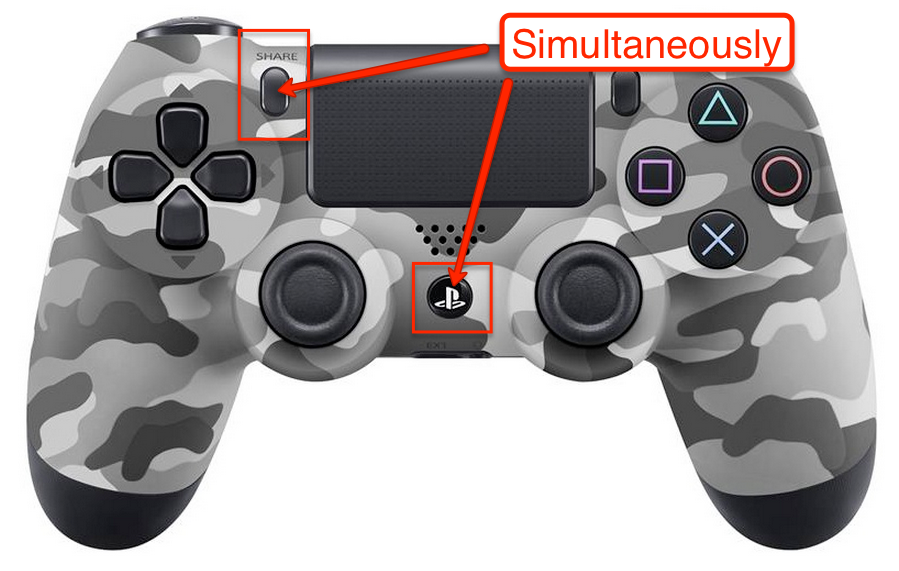
- On your PS4 console, go to Settings > Devices > Bluetooth Devices.
- Select “Wireless Controller” from the list of available devices.
- Your DUALSHOCK 4 Controller should now be connected to your PS4 console.
Adjusting DUALSHOCK 4 Controller Settings
| Setting | Description |
|---|---|
| Controller Sensitivity | Adjust the sensitivity of the controller’s analog sticks for precise movements. |
| Button Mapping | Remap the buttons on the controller to suit your preferences or specific game requirements. |
| Vibration Intensity | Control the intensity of the controller’s vibration feedback. |
Troubleshooting DUALSHOCK 4 Controller Issues
If you encounter any issues with your DUALSHOCK 4 Controller, try the following troubleshooting steps:
- Make sure the controller is charged or connected via USB cable.
- Reset the controller by locating the small reset button on the back and pressing it with a paperclip or similar tool.

- Ensure that the controller is within the range of the PS4 console and there are no obstacles blocking the signal.
- Update the firmware of the controller through the PS4 console’s system software updates.
- If all else fails, consider contacting PlayStation support for further assistance.
By following these steps and utilizing the adjustment and troubleshooting tips provided, you should be able to connect and optimize your DUALSHOCK 4 Controller settings for an enhanced gaming experience on your PS4 console.
