In this article, we’ll explore effective troubleshooting methods for the frustrating “Something Went Wrong” error that pops up on Amazon Prime Video.
Understanding the “Something Went Wrong” Error on Amazon Prime Video
Understanding the “Something Went Wrong” error on Amazon Prime Video can be frustrating, but it’s important to know the possible reasons why it occurs. This error message can be caused by a poor internet connection, outdated software or browser, or an issue with Amazon’s server.
To troubleshoot this error, start by checking your internet connection and ensuring that it meets the minimum requirements for streaming video. If your internet connection is fine, try clearing your browser’s cache and cookies, or updating your browser and software to the latest version.
If the issue persists, it may be a problem with Amazon’s server. In this case, wait a few minutes and try again later, or contact Amazon customer support for assistance. By understanding the possible causes of the “Something Went Wrong” error and taking the necessary steps to troubleshoot it, you can enjoy uninterrupted streaming on Amazon Prime Video.
Possible Causes of the “Something Went Wrong” Error on Amazon Prime Video
- Internet Connection: Slow or unstable internet connection can cause the “something went wrong” error on Amazon Prime Video.
- Device Compatibility: If the device you are using to access Amazon Prime Video is not compatible or is outdated, it can result in the error.
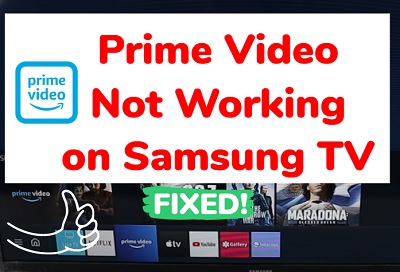
- Corrupted Cache: Cached data can sometimes get corrupted and cause the error. Clearing the cache can help resolve the problem.
- Software Updates: Outdated software or apps can cause problems with Amazon Prime Video. Updating the software or app can help fix the error.
- Account Issues: Issues related to your Amazon Prime Video account can also result in the “something went wrong” error. Checking your account details and settings can resolve the problem.
- Server Issues: Sometimes, the error can be caused by issues on Amazon Prime Video’s servers. In such cases, waiting for the issue to be resolved is the only solution.
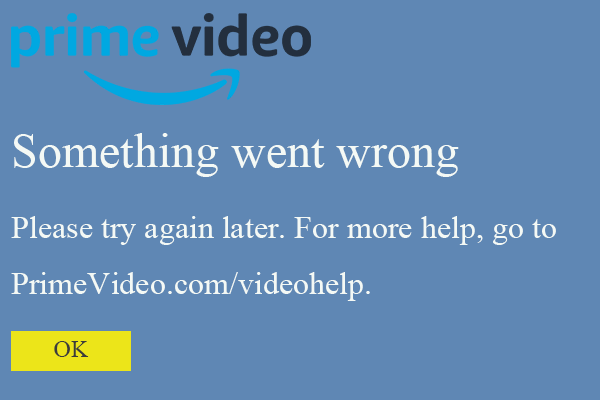
Quick Fixes for the “Something Went Wrong” Error on Amazon Prime Video
- Open the Amazon Prime Video website in your preferred browser.
- Click on the three-dot icon in the upper-right corner of the screen.
- Select More tools and then select Clear browsing data.
- Select the Time range for which you want to clear the cache and cookies.
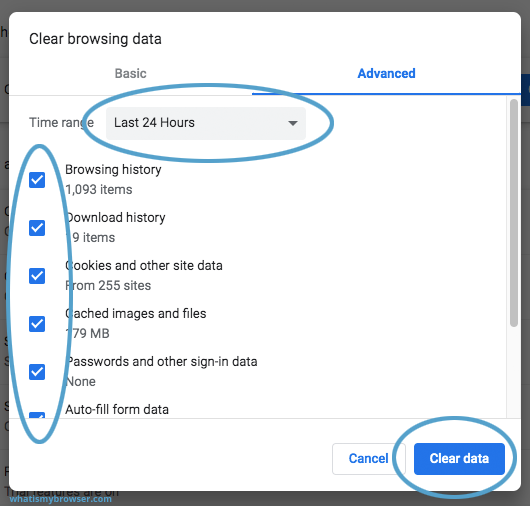
- Select Cookies and other site data and Cached images and files.
- Click on Clear data to complete the process.
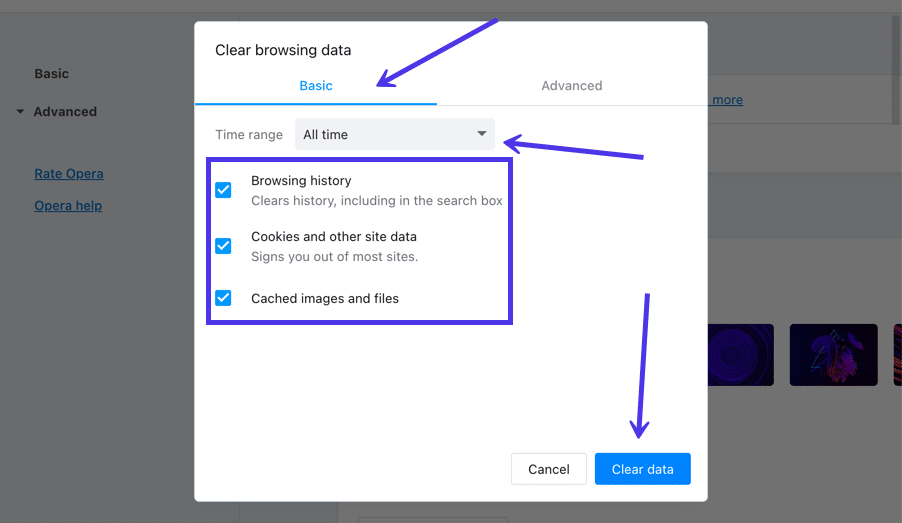
Check Your Internet Connection
- Make sure your device is connected to the internet.
- Check your Wi-Fi or Ethernet connection to ensure that it is stable.
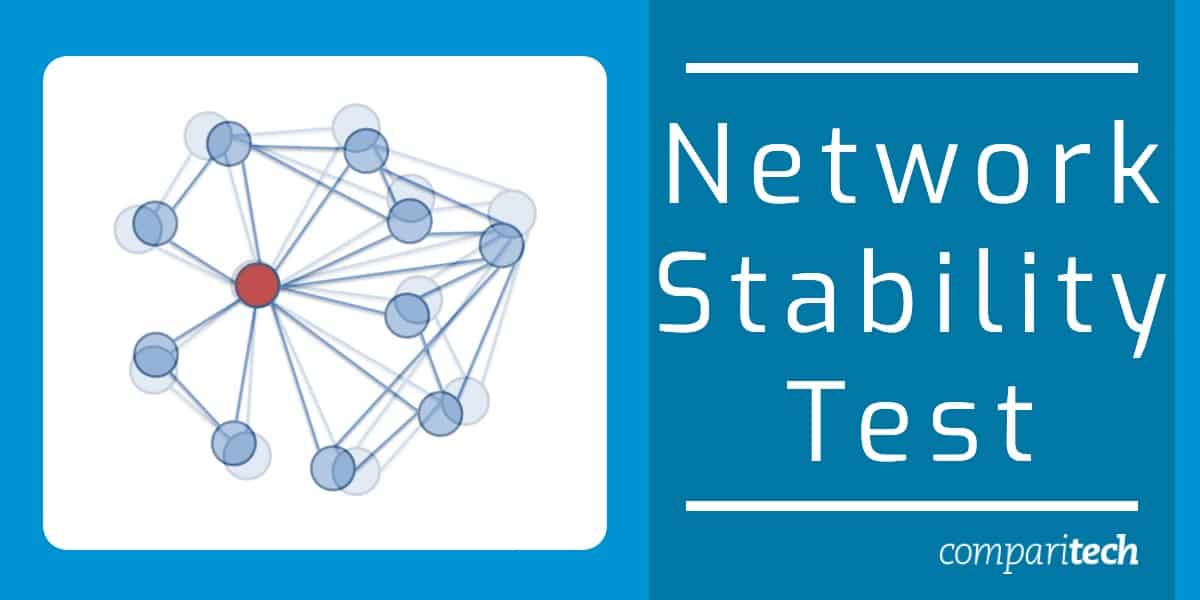
- If you are using Wi-Fi, try resetting your router.
- If you are using Ethernet, check the cable and make sure it is plugged in correctly.
- Restart your device and try again.
Update Your Browser
- Open your preferred browser.
- Click on the three-dot icon in the upper-right corner of the screen.
- Select Help and then select About Google Chrome/Firefox/Safari/Opera/Edge (depending on your browser).
- If an update is available, click on Update.
- Restart your browser and try again.
Disable VPN or Proxy
- If you are using a VPN or proxy, disable it temporarily.
- If you are unsure whether you are using a VPN or proxy, check your network settings.

- Restart your device and try again.
Update Amazon Prime Video App
- Open the Amazon Prime Video app on your device.
- Check if there is an update available.
- If an update is available, install it.
- Restart the app and try again.
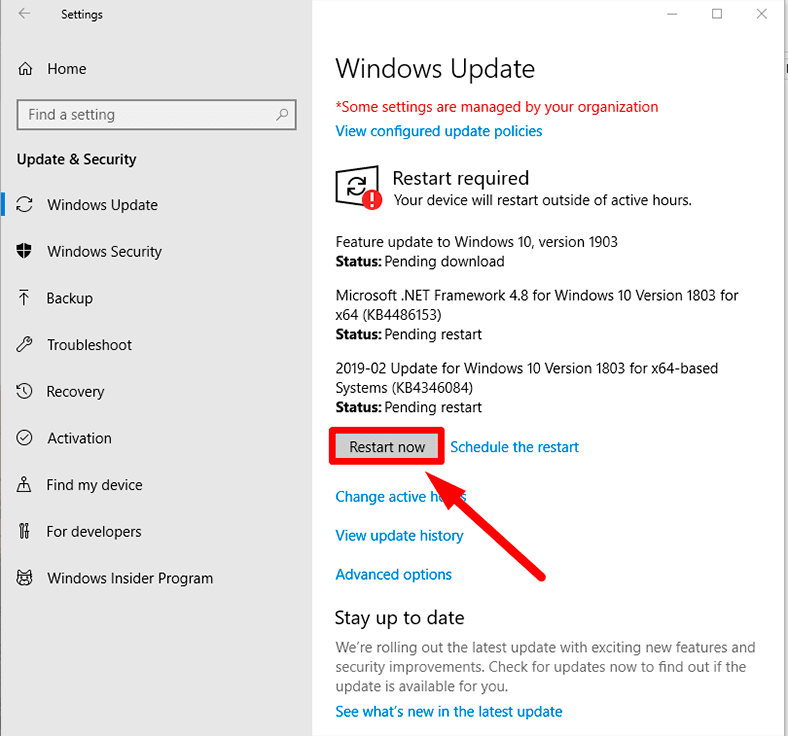
Advanced Troubleshooting Techniques for the “Something Went Wrong” Error on Amazon Prime Video
When encountering the “Something Went Wrong” error on Amazon Prime Video, there are several advanced troubleshooting techniques to try before giving up. The first step is to clear your browser cache and cookies. If this doesn’t work, try disabling any browser extensions or add-ons that may interfere with the video streaming. Another option is to try using a different browser or device altogether.
If the issue persists, check your internet connection and make sure it’s strong and stable. You can also try resetting your modem or router. If none of these solutions work, contact Amazon customer support for further assistance. They may be able to identify any account issues or server problems that are causing the error. By utilizing these advanced troubleshooting techniques, you can overcome the “Something Went Wrong” error and get back to enjoying your favorite shows and movies on Amazon Prime Video.
Contacting Amazon Support for Help with the “Something Went Wrong” Error on Amazon Prime Video
If you’re experiencing the frustrating “Something Went Wrong” error on Amazon Prime Video, don’t worry – there are steps you can take to troubleshoot the issue. However, if these steps don’t work, you can always reach out to Amazon support for help.
To contact Amazon support, head to the Amazon Help & Customer Service page and select “Contact Us” at the bottom of the page. From there, you can choose to contact Amazon via phone, email, or live chat.
When reaching out to Amazon support, make sure to include as much information about the error as possible. This can include details such as what device you’re using, what you were trying to watch, and when the error occurred.
Amazon support will work with you to troubleshoot the issue and find a solution. With their help, you’ll hopefully be able to get back to enjoying your favorite shows and movies on Amazon Prime Video in no time.
