If you’re a Mac user who enjoys playing Minecraft, you may have encountered some issues with the Void Launcher. Don’t worry, we’ve got you covered with some simple solutions.
Understanding the Void Launcher Error
The Void Launcher Error is a common issue faced by Minecraft players on OS X. This error occurs when the launcher fails to download or update the game files, preventing players from launching the game. The error message often reads, “Unable to update the Minecraft Native Launcher.”
The most common reason for this error is a conflict between the launcher and the Java version installed on the Mac. To fix the issue, players need to ensure that they have the latest version of Java installed and that it is compatible with the launcher.
Another solution is to delete the launcher’s files and reinstall it from scratch. This can help to fix any corrupt files or settings that may be causing the error.
Players can also try clearing their cache and deleting any temporary files associated with the launcher. This can help to free up space and improve the launcher’s performance.
Possible Causes of Void Launcher Not Launching Minecraft
- Void Launcher is not updated to the latest version
- Java is not updated to the latest version
- Firewall or antivirus software is blocking the launcher
- Corrupted game files
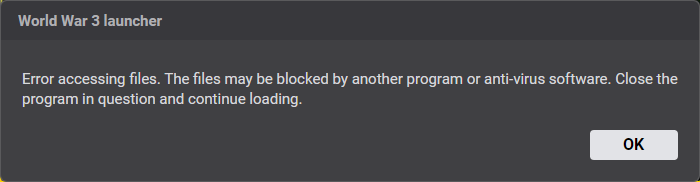
Steps to Fix Void Launcher Issues for Minecraft:
Update Void Launcher:
- Open Void Launcher
- Click on the “Options” tab

- Select “Force Update” and then click on “Save”
- Close and reopen Void Launcher
Update Java:
- Go to the official Java website
- Click on “Download”

- Install the latest version of Java
- Restart your computer
Disable Firewall or Antivirus Software:
- Open your firewall or antivirus software
- Find the option to disable the software temporarily
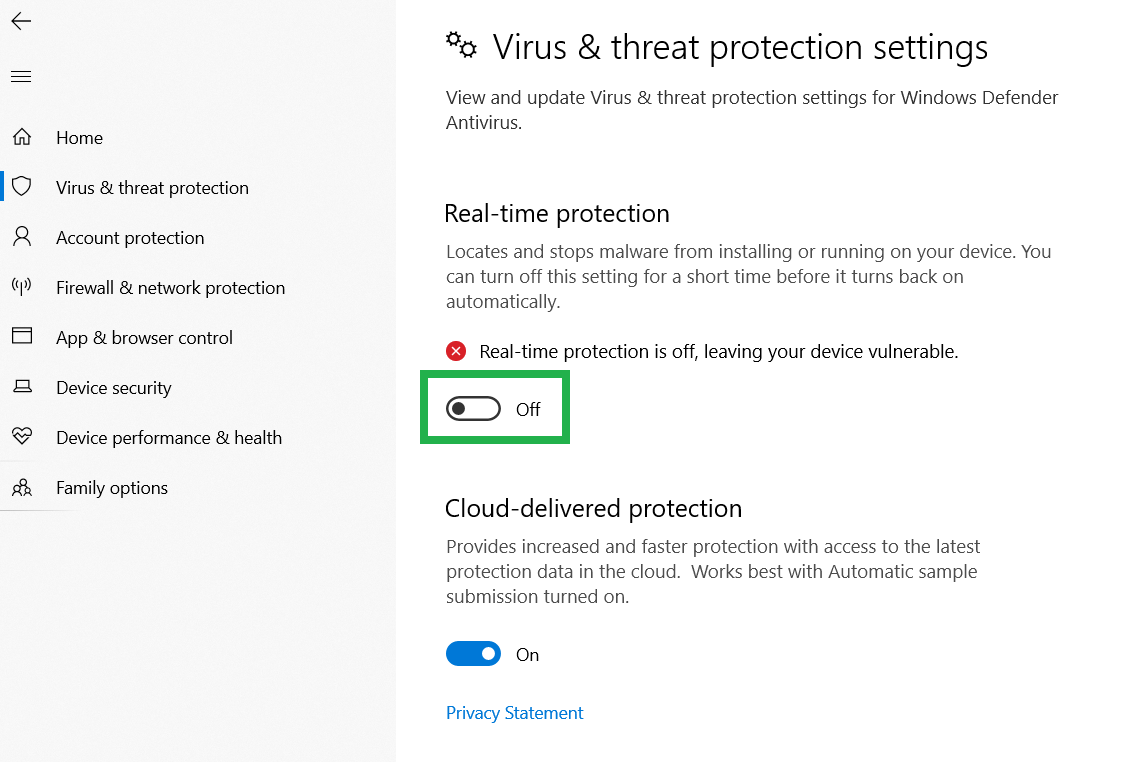
- Disable the software and try to launch Minecraft again
- If the issue persists, add an exception for Void Launcher or Minecraft in the software settings
Repair Corrupted Game Files:
- Open the Void Launcher
- Click on “Options” and then select “Open Game Dir”
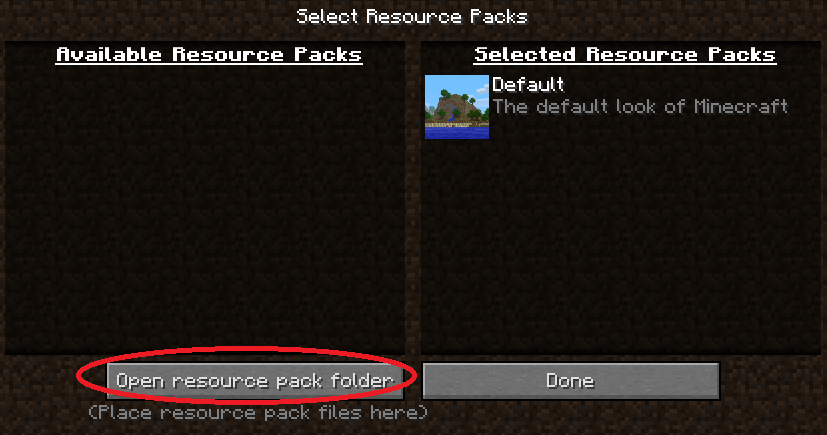
- Delete the “bin” folder
- Open Void Launcher and click on “Options”
- Select “Force Update” and then click on “Save”
- Close and reopen Void Launcher
Step-by-Step Guide to Fix Void Launcher Issues on OS X
If you are experiencing issues with the Void Launcher on your OS X device while playing Minecraft, there are several steps you can take to fix the problem.
Step 1: The first step is to make sure that your operating system is up to date. Go to the Apple menu and click on “Software Update.”
Step 2: Check if there are any updates for the Void Launcher itself. Open the Void Launcher, go to “Settings,” and click on “Check for Updates.”
Step 3: If the issue persists, try resetting the Void Launcher by deleting its data. Go to your Finder, click on “Go” and select “Library.” Locate the “Application Support” folder and delete the Void Launcher folder.
Step 4: If none of the above steps work, try reinstalling the Void Launcher. Uninstall the application by dragging it to the trash, then reinstall it from the official website.
By following these steps, you should be able to fix any issues you encounter with the Void Launcher while playing Minecraft on your OS X device.
Alternative Solutions to Void Launcher Problems
- Use MultiMC: MultiMC is an alternative launcher for Minecraft that is available for OS X. It is known for its stability and ease of use.
- Reinstall Minecraft: If you are experiencing issues with the Void Launcher, a simple solution may be to uninstall and reinstall Minecraft.
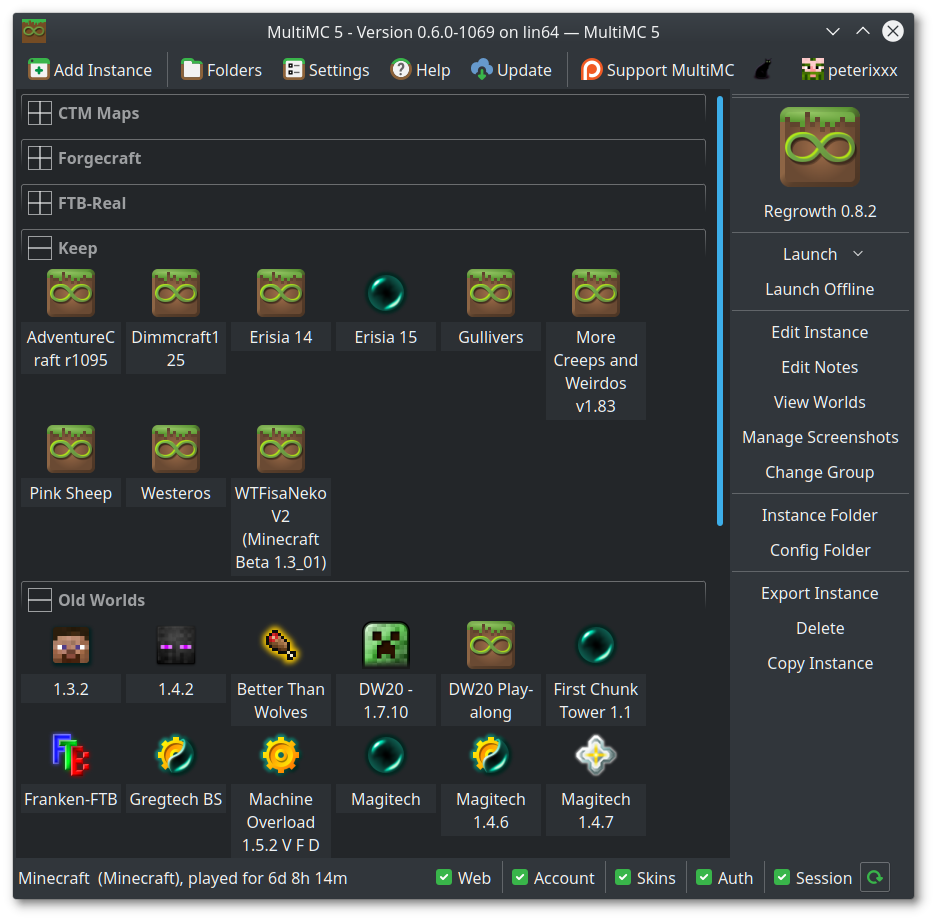
- Update Java: Minecraft requires Java to run, and if your version of Java is outdated, it can cause issues with the Void Launcher. Make sure to update to the latest version of Java.
- Check Firewall Settings: Make sure that your firewall settings are not blocking the Void Launcher from accessing the internet.
- Clear Cache: Clearing the cache can help fix issues with the Void Launcher. To do this, go to your Minecraft folder and delete the “launcher_profiles.json” file.
- Disable Antivirus: Some antivirus software can interfere with the Void Launcher. Try disabling your antivirus temporarily to see if it fixes the issue.
Tips to Avoid Future Void Launcher Errors
1. Keep your OS X system updated regularly to avoid compatibility issues with the Void Launcher and Minecraft.
2. Make sure you have the latest version of Java installed on your system. This can be done through the Java website or through the App Store.
3. Check your system for any conflicting programs or applications that may be interfering with the Void Launcher. Remove any unnecessary software that may be causing conflicts.
4. Ensure that you have enough memory and storage space on your system to run the Void Launcher and Minecraft smoothly.
5. Avoid using third-party mods or plugins that may cause conflicts with the Void Launcher and Minecraft.
6. Regularly clear your cache and temporary files to free up space and improve the performance of the Void Launcher and Minecraft.
