In today’s digital world, communication has become more accessible and convenient with the use of messaging apps. And now, WhatsApp has made it even easier with the release of their desktop app for Windows.
Introduction to WhatsApp Desktop App for Windows
WhatsApp is one of the most popular messaging apps in the world, with over two billion users. The app is available on mobile devices, but did you know that you can also use it on your Windows desktop computer? The WhatsApp Desktop App for Windows allows you to use the app on your computer, making it easier to stay connected with friends and family.
The desktop app has all the features you know and love from the mobile app, including voice and video calls, messaging, and group chats. You’ll receive notifications on your desktop when someone messages or calls you on WhatsApp, so you won’t miss a thing.
The WhatsApp Desktop App for Windows is free to download and use. You’ll need to have a WhatsApp account to use the app, which you can set up on your mobile device. Once you’ve downloaded the app on your Windows desktop, simply scan the QR code with your phone to link the two accounts.
Stay connected with WhatsApp on your Windows desktop with the WhatsApp Desktop App for Windows. Download it now and start chatting with friends and family.
Features of WhatsApp Desktop App for Windows
- Easy access: WhatsApp Desktop App for Windows allows users to quickly access their chats and conversations without going through the hassle of opening a web browser every time.
- Sync with mobile: The app syncs with the user’s mobile WhatsApp account, ensuring that all messages and media are up-to-date and accessible across all devices.
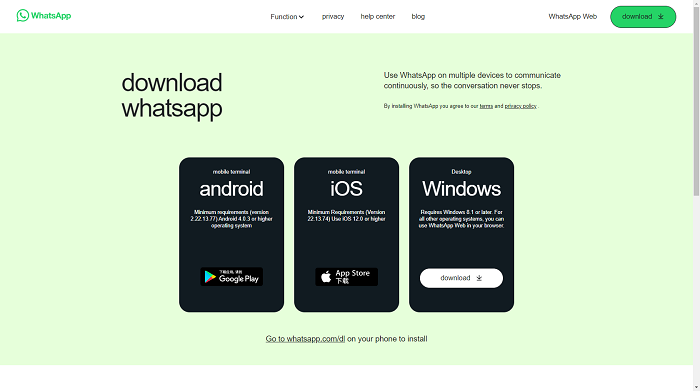
- Desktop notifications: Users receive desktop notifications for new messages and calls, making it easier to stay on top of conversations even when working on other tasks.
- Keyboard shortcuts: The app comes with keyboard shortcuts that make it easier to navigate and perform actions such as sending messages, creating new chats, and more.
- Group chats: Users can create and join group chats with up to 256 members, making it easier to communicate with friends, family, and colleagues.
- End-to-end encryption: WhatsApp Desktop App for Windows offers end-to-end encryption, ensuring that all messages and calls are secure and private.

- Media sharing: Users can easily share photos, videos, documents, and other files with their contacts through the app.
- WhatsApp Web features: The app offers all the features of WhatsApp Web, including the ability to archive chats, mute notifications, and more.
How to Download and Install WhatsApp Desktop App for Windows
Downloading and Installing WhatsApp Desktop App for Windows
WhatsApp is a messaging app that has gained popularity around the world. While it is primarily used on mobile devices, it is now possible to use WhatsApp on your desktop computer with the WhatsApp Desktop App for Windows. Here’s how to download and install the app on your computer.
Step 1: Go to the WhatsApp website and click on the “Download for Windows” button.
Step 2: Once the download is complete, locate the downloaded file and double-click to start the installation process.
Step 3: Follow the on-screen prompts to install the app on your computer.
Step 4: Once the installation is complete, launch the app and scan the QR code using your mobile device to connect your WhatsApp account to the desktop app.
That’s it! You are now ready to use WhatsApp on your desktop computer. The app offers all the features of the mobile version, including messaging, voice and video calls, and file sharing. Stay connected with your friends and family no matter where you are.
Troubleshooting Common Issues with WhatsApp Desktop App for Windows
| Issue | Possible Solution |
|---|---|
| Unable to install WhatsApp Desktop App | Check if your system meets the requirements for the app, try restarting your computer and then installing the app again. |
| App crashes or freezes frequently | Check if there are any pending updates for the app, try closing and reopening the app, if the issue persists, uninstall and reinstall the app. |
| Unable to send or receive messages | Check if you have a stable internet connection, try logging out and logging back in to your account, check if the person you’re trying to message has an active internet connection. |
| App not syncing with mobile device | Check if your mobile device and computer are connected to the same Wi-Fi network, try logging out and logging back in to your account, try restarting both your mobile device and computer. |
| Unable to make or receive voice or video calls | Check if you have a stable internet connection, ensure that your microphone and camera are connected and working properly, try logging out and logging back in to your account. |
