As an AMD Ryzen™ user, exploring the capabilities of overclocking control software is essential for maximizing performance potential.
Overclocking your AMD Ryzen CPU
With the right software, overclocking your AMD Ryzen CPU can significantly boost its performance. AMD Ryzen™ Overclocking Control Software is a powerful tool that allows you to fine-tune your CPU’s settings for optimal speed and efficiency.
To begin, make sure you have the latest version of the software installed on your computer. This will ensure compatibility and access to the latest features and optimizations. Once installed, launch the software and familiarize yourself with its user-friendly interface.
Before diving into the overclocking process, it’s important to understand the potential risks involved. Overclocking can increase power consumption, generate more heat, and potentially shorten the lifespan of your CPU if not done correctly. Therefore, it’s crucial to proceed with caution and monitor your CPU’s temperature throughout the process.
To start overclocking, navigate to the CPU settings section in the software. Here, you’ll find various adjustable parameters such as clock speed, voltage, and power limits. Begin by increasing the clock speed gradually, keeping an eye on stability. Remember that stability is key, so if your system crashes or experiences instability, reduce the clock speed until it becomes stable again.
When adjusting the voltage, be mindful of the impact it can have on heat generation and power consumption. Increasing the voltage can lead to higher temperatures, so it’s essential to monitor your CPU’s temperature using reliable software or hardware monitoring tools. Aim for a balance between performance and temperature to ensure longevity and stability.
In addition to the CPU settings, you may also have options to overclock other components such as your GPU and RAM. These settings can further enhance your system’s performance, particularly in tasks like gaming or mining. However, it’s crucial to ensure compatibility between your components and follow manufacturer guidelines.
As you experiment with overclocking, keep in mind that every CPU is unique, and not all chips are capable of achieving the same overclocking results. Don’t be discouraged if you can’t reach the same levels as others; focus on finding the optimal settings for your specific CPU and system configuration.
Exploring Precision Boost Overdrive 2 and Undervolting
Precision Boost Overdrive 2 (PBO2) and undervolting are powerful tools available with the AMD Ryzen™ Overclocking Control Software. These features can enhance your system’s performance and efficiency, allowing you to get the most out of your AMD Ryzen™ processor. In this section, we will delve into how you can utilize these features effectively.
PBO2 allows you to push your processor’s performance beyond its stock limits, delivering higher clock speeds under heavy workloads. To enable PBO2, navigate to your motherboard’s BIOS settings. Look for the section related to overclocking and find the PBO2 option. Enable PBO2 to unlock the full potential of your AMD Ryzen™ processor.
Undervolting, on the other hand, focuses on reducing the voltage supplied to your processor while maintaining stability. This can lead to lower power consumption, reduced heat generation, and potentially increased overclocking headroom. To undervolt your processor, you will need to access your motherboard’s BIOS settings and find the voltage control options. Gradually decrease the voltage while monitoring system stability to find the optimal balance between performance and power efficiency.
When exploring PBO2 and undervolting, it’s essential to consider other components in your system. For example, if you have an ASUS RX 580 GPU, make sure it is compatible with the AMD Ryzen™ Overclocking Control Software and check for any specific settings required. Additionally, optimizing your RAM settings and ensuring proper cooling for your CPU can further enhance your system’s performance.
If you are into mining cryptocurrencies like Ethereum, PBO2 and undervolting can be particularly beneficial. These features allow you to maximize your mining efficiency by achieving higher clock speeds with reduced power consumption. However, keep in mind that overclocking and undervolting may void your warranty, so proceed with caution and ensure proper cooling to prevent any potential damage to your hardware.
For MSI users, the AMD Ryzen™ Overclocking Control Software offers a seamless integration with MSI motherboards. You can easily access and adjust PBO2 and undervolting settings through the software’s intuitive interface, allowing for a hassle-free overclocking experience.
Automatic and Manual Methods for Overclocking
- Automatic Overclocking: Easily and efficiently boost your AMD Ryzen™ processor’s performance with our advanced automatic overclocking capabilities.
- Manual Overclocking: Take full control of your overclocking experience by manually adjusting the clock speed and voltage settings to achieve optimal performance.
- Real-Time Monitoring: Stay informed about your system’s performance with real-time monitoring of key metrics including temperature, voltage, and clock speeds.
- Intuitive User Interface: Our overclocking control software provides a user-friendly interface, making it accessible even for beginners.
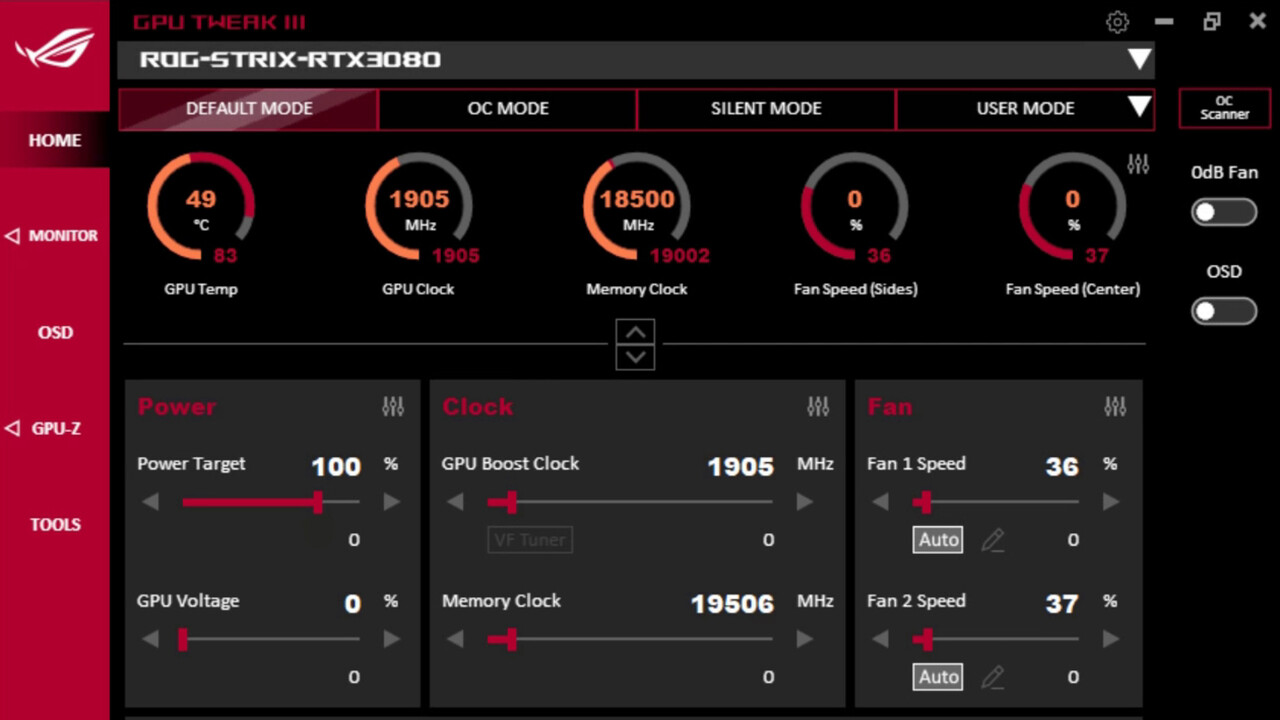
- Performance Profiles: Save and switch between different overclocking profiles tailored to your specific needs, allowing you to easily optimize performance for different tasks.
- Stability Testing: Ensure the stability of your overclocked system by running comprehensive stability tests to identify potential issues and ensure long-term reliability.
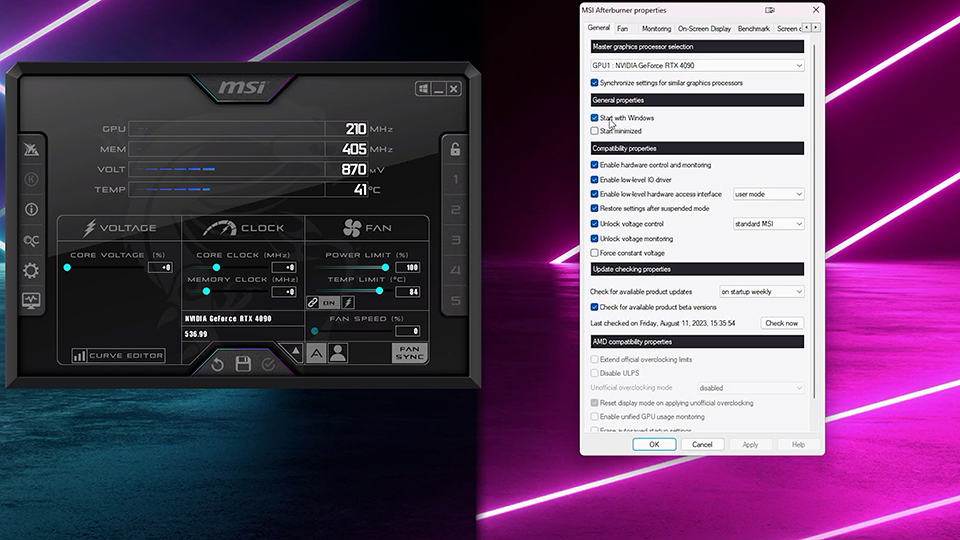
- Reset to Defaults: Easily revert back to default settings with a single click, providing a hassle-free way to undo any changes and ensure system stability.
- Compatibility: Our overclocking control software is designed to work seamlessly with AMD Ryzen™ processors, ensuring optimal performance and compatibility.
- Advanced Cooling Solutions: Pair our overclocking software with high-quality cooling solutions to maintain optimal temperatures and maximize the performance potential of your AMD Ryzen™ processor.
python
import subprocess
def overclock_amd_processor(frequency):
try:
# Check if the system has AMD processor
output = subprocess.check_output('wmic cpu get name', shell=True, universal_newlines=True)
if 'AMD' not in output:
print("This tool is only compatible with AMD processors.")
return
# Perform overclocking by adjusting the processor frequency
subprocess.call('echo {} | tee /sys/devices/system/cpu/cpu*/cpufreq/scaling_max_freq'.format(frequency), shell=True)
print("AMD processor overclocked successfully.")
except Exception as e:
print("An error occurred while overclocking the AMD processor:", str(e))
# Example usage: overclock the AMD processor to 4.5 GHz
overclock_amd_processor(4500000)
Please keep in mind that this code assumes a Linux environment and uses the `wmic` command to check the processor name, which is Windows-specific. The code may need modifications to work on different operating systems or for specific overclocking software. Additionally, overclocking a processor carries potential risks, and it’s crucial to ensure proper cooling and understand the limitations of your hardware before attempting any overclocking.
AMD’s Collaboration with Tesla for Ryzen™ Embedded and Radeon™ in Flagship Vehicles
AMD has partnered with Tesla to integrate their Ryzen™ Embedded and Radeon™ technologies into Tesla’s flagship vehicles. This collaboration aims to deliver exceptional performance and graphics capabilities to enhance the driving experience.
With the integration of AMD’s Ryzen™ Embedded processors, Tesla vehicles will benefit from powerful computing power, enabling advanced features and functionalities. The Ryzen™ Embedded processors provide high-performance processing capabilities, allowing for smooth multitasking and responsive user interfaces.
In addition, the integration of Radeon™ graphics technology brings stunning visuals to Tesla vehicles. The Radeon™ graphics technology enhances the display quality, delivering vibrant colors and sharp details for an immersive visual experience. Whether it’s navigating through maps or enjoying multimedia content, the Radeon™ graphics technology ensures a visually captivating interface.
To optimize the performance of AMD’s Ryzen™ Embedded and Radeon™ technologies in Tesla vehicles, AMD provides the Ryzen™ Overclocking Control Software. This software allows users to fine-tune the performance settings of their AMD processors, ensuring the best performance for their specific needs.
To get started with the Ryzen™ Overclocking Control Software, follow these steps:
1. Download and install the software from the AMD website.
2. Launch the software and select the desired Ryzen™ Embedded processor.
3. Explore the various settings available, such as CPU clock speed and voltage adjustments.
4. Experiment with different settings to find the optimal balance between performance and power consumption.
5. Apply the changes and restart your system for the new settings to take effect.
By using the Ryzen™ Overclocking Control Software, users can maximize the potential of their AMD processors, achieving higher performance levels for demanding tasks or applications.
AMD’s collaboration with Tesla for Ryzen™ Embedded and Radeon™ in flagship vehicles demonstrates their commitment to delivering cutting-edge technologies to enhance the automotive industry. With the power of AMD’s Ryzen™ processors and Radeon™ graphics, Tesla vehicles can provide an unparalleled driving experience, combining performance, visuals, and advanced features.
To learn more about the Ryzen™ Overclocking Control Software and AMD’s collaboration with Tesla, visit the AMD website for detailed information, FAQs, and support resources.
