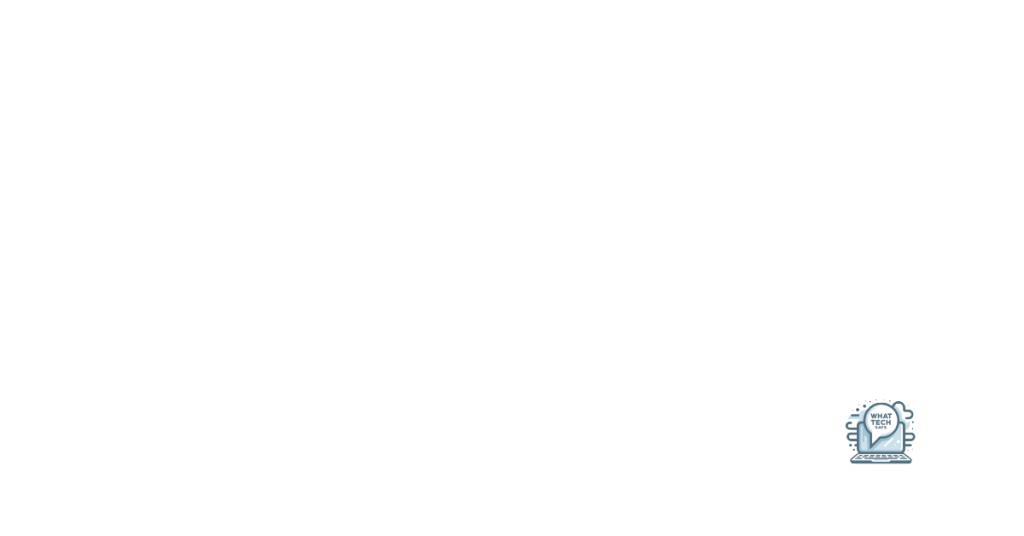Summary
- To set the day and time on your RCA VR5320R, go to Settings, select Date and Time, and adjust the settings.
- To connect the device to a computer, use the USB cable, transfer files, and safely eject the device before disconnecting.
- To edit or erase files on the device, locate the file, make changes, or delete as needed.
- Troubleshooting tips include checking the battery, file format, memory, and resetting the device if frozen. The device comes with a 1-year limited warranty covering defects in materials and workmanship. Warranty does not cover damage from misuse or accidents, and proof of purchase is required for warranty service.
Looking for support with your RCA VR5320R user manual? Let’s dive into the resources available to help you navigate your device with ease.
Basic and Advanced Operations

- Power on the device: Press and hold the power button until the device turns on.
- Record a voice memo: Press the record button to start recording and press it again to stop recording.
- Play back a voice memo: Press the play button to listen to a recorded memo.
Advanced Operations
- Change recording quality: Press the menu button, navigate to recording settings, and select the desired quality.
- Transfer files to a computer: Connect the device to a computer using a USB cable and access the device’s storage to transfer files.
- Delete voice memos: Press the delete button while a memo is selected to delete it.
Setting Day and Time
To set the day and time on your RCA VR5320R, follow these simple steps:
1. Press the MENU button. This will bring up the menu options on the screen.
2. Use the arrow keys to navigate to the “Settings” option. Once you have selected “Settings,” press the OK button to enter the settings menu.
3. Navigate to the “Date and Time” option. This is where you will be able to adjust the day and time settings on your device.
4. Use the arrow keys to select the correct day of the week. Once you have chosen the correct day, press OK to confirm your selection.
5. Use the arrow keys to adjust the hour and minute settings. Make sure to set the correct time for your device.
6. Press OK to confirm the changes. Your RCA VR5320R should now be set to the correct day and time.
Connecting and Disconnecting from Computer
Connecting and Disconnecting the RCA VR5320R from your Computer
To connect your RCA VR5320R to your computer, start by ensuring that both the device and your computer are powered on. Use the USB cable that came with the device to connect the VR5320R to an available USB port on your computer.
Once connected, your computer should recognize the device and install any necessary drivers. You may need to wait a few moments for the connection to be established.
To transfer files between your device and computer, simply locate the VR5320R in your computer’s file explorer. From there, you can drag and drop files to and from the device as needed.
When you are finished transferring files, safely disconnect the device from your computer. This is an important step to ensure that no data is lost or corrupted.
To disconnect the VR5320R from your computer, safely eject the device from your computer’s file explorer. This will ensure that all data is properly saved before disconnecting the device.
After safely ejecting the device, you can unplug the USB cable from both the VR5320R and your computer. Your device is now safely disconnected and ready for use.
Editing and Erasing Files
To edit a file on your RCA VR5320R, simply locate the file you wish to edit on the device. This can be done by navigating through the device’s menu using the arrow keys and selecting the desired file. Once you have located the file, you can make changes to the content as needed.
If you need to erase a file from your RCA VR5320R, follow these steps: first, locate the file you wish to erase on the device. Next, select the file and choose the option to delete it. Confirm that you want to delete the file, and it will be removed from the device.
When editing or erasing files on your RCA VR5320R, be sure to double-check your changes before saving or deleting the file. This will help prevent any accidental data loss.
If you accidentally delete a file and need to undelete it, try not to save any new files to the device. This will increase the chances of successfully recovering the deleted file. You may also consider using data recovery software to help restore the deleted file.
Remember to regularly back up your files to prevent data loss in case of accidental deletion or device malfunction. This can be done by transferring files to a computer, external hard drive, or cloud storage.
Troubleshooting Tips and Warranty Information
| Troubleshooting Tips | Warranty Information |
|---|---|
| 1. If the device is not turning on, make sure it is properly charged. | 1. The RCA VR5320R comes with a 1-year limited warranty. |
| 2. If you are experiencing playback issues, try using a different audio file format. | 2. The warranty covers defects in materials and workmanship. |
| 3. If the device is frozen, try resetting it by removing the battery and reinserting it. | 3. The warranty does not cover damage caused by misuse or accidents. |
| 4. If the device is not recording properly, check if the memory is full. | 4. To claim warranty service, proof of purchase is required. |