Having trouble logging into your Epic Games account on Windows? Don’t worry, we’ve got you covered. Here’s a quick guide on how to fix those pesky login errors.
Common Epic Games Login Errors
Common Epic Games login errors can be frustrating and prevent you from accessing your account. Some of the most common errors include “Invalid Email or Password,” “Account Locked,” and “Invalid Two-Factor Code.” These errors can be caused by a variety of factors such as incorrect login information, server issues, or problems with two-factor authentication. To fix these errors, you can try resetting your password, waiting for the account to unlock, or verifying your two-factor code. Additionally, clearing your browser’s cache or using a different web browser may also help resolve these errors. If none of these solutions work, you can contact Epic Games customer support for further assistance.
Possible Causes of Login Issues
- Incorrect login credentials
- Server issues
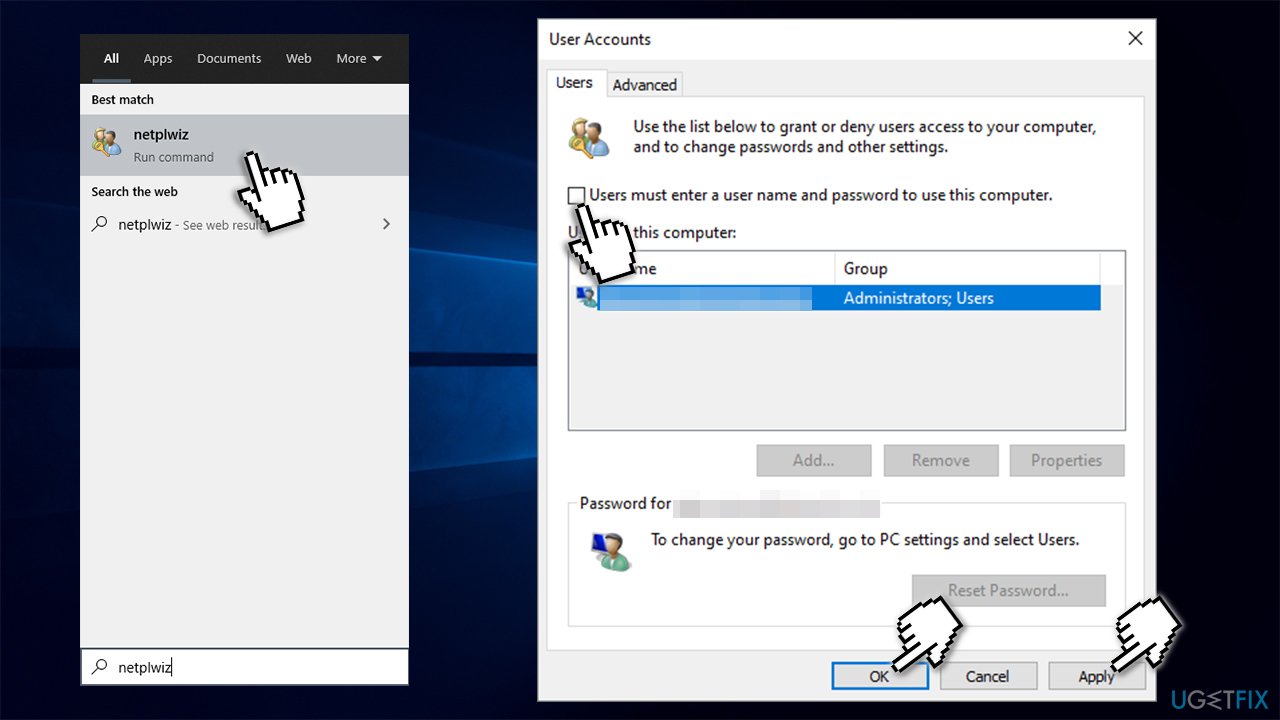
- Outdated version of the Epic Games Launcher or Windows OS
- Internet connectivity issues
- Corrupted game files or launcher
Repair Steps:
Step 1: Verify Login Credentials
- Double-check the login credentials for accuracy, including the email and password.
- If unsure, reset the password by clicking on “Forgot Password” and following the prompts.
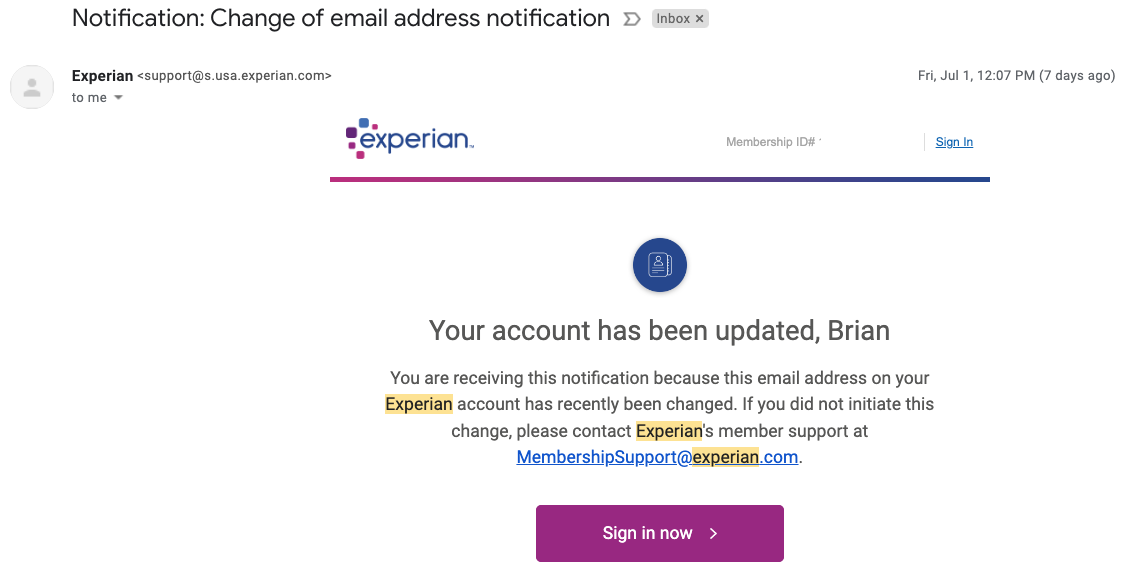
Step 2: Check Server Status
- Visit the official Epic Games Status page to ensure there are no server issues.
- If there are issues, wait until they are resolved before attempting to log in.
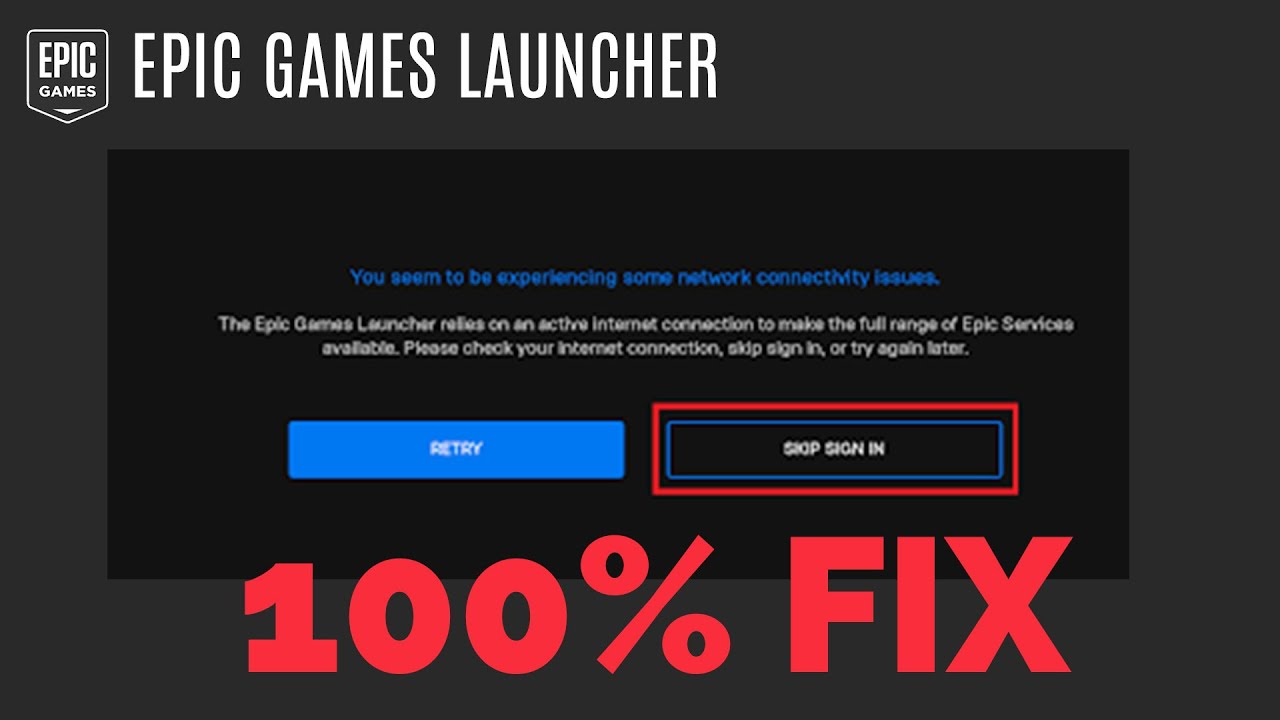
Step 3: Update Epic Games Launcher and Windows OS
- Open the Epic Games Launcher and click on “Settings.”
- Select “Update” and allow the launcher to download and install any available updates.
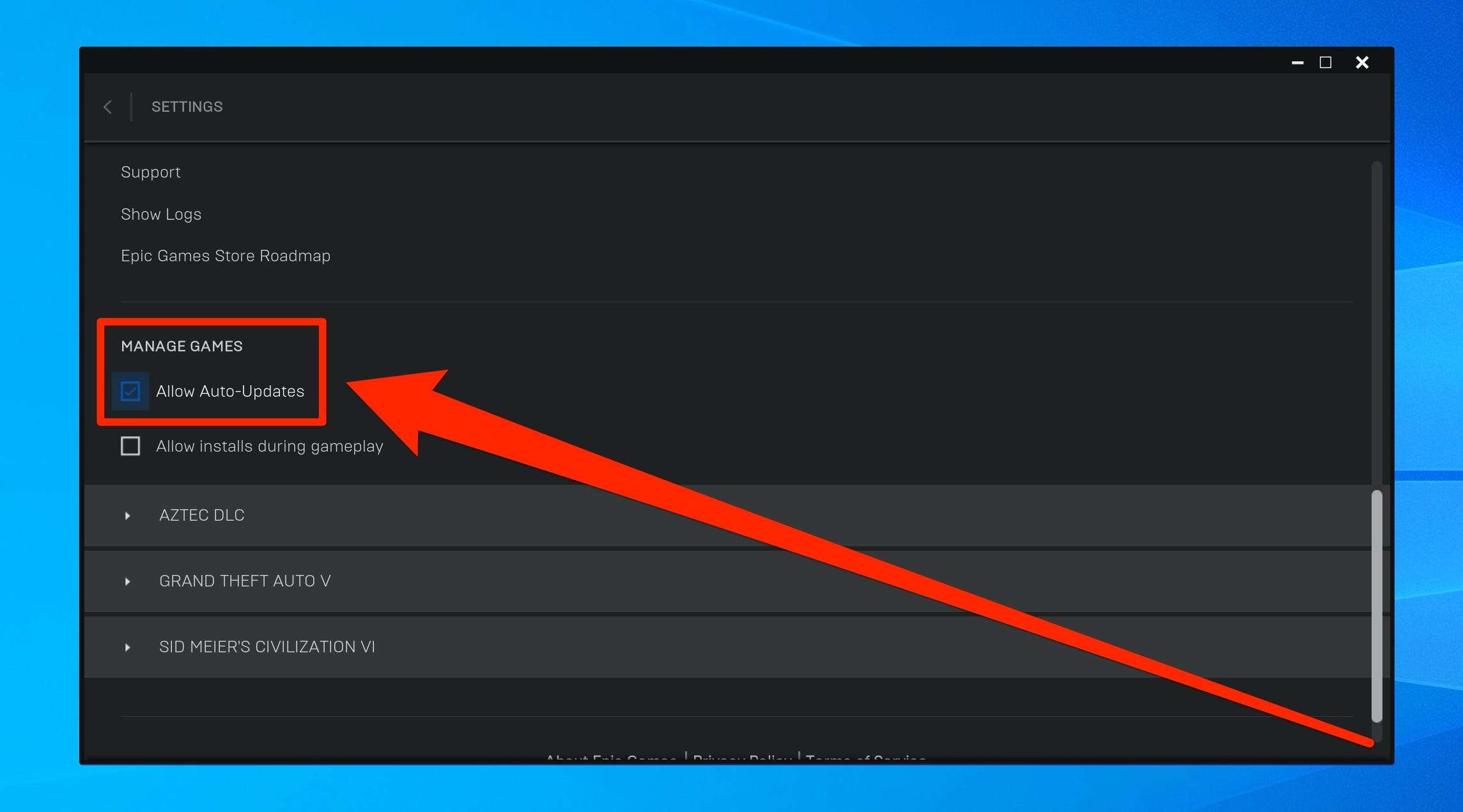
- If using Windows, check for any available updates by clicking on the Windows icon and selecting “Settings” > “Update & Security” > “Windows Update.”
- Restart the computer after updates have been installed.
Step 4: Check Internet Connection
- Ensure that the computer is connected to the internet.
- If using Wi-Fi, try connecting directly to the modem with an ethernet cable.
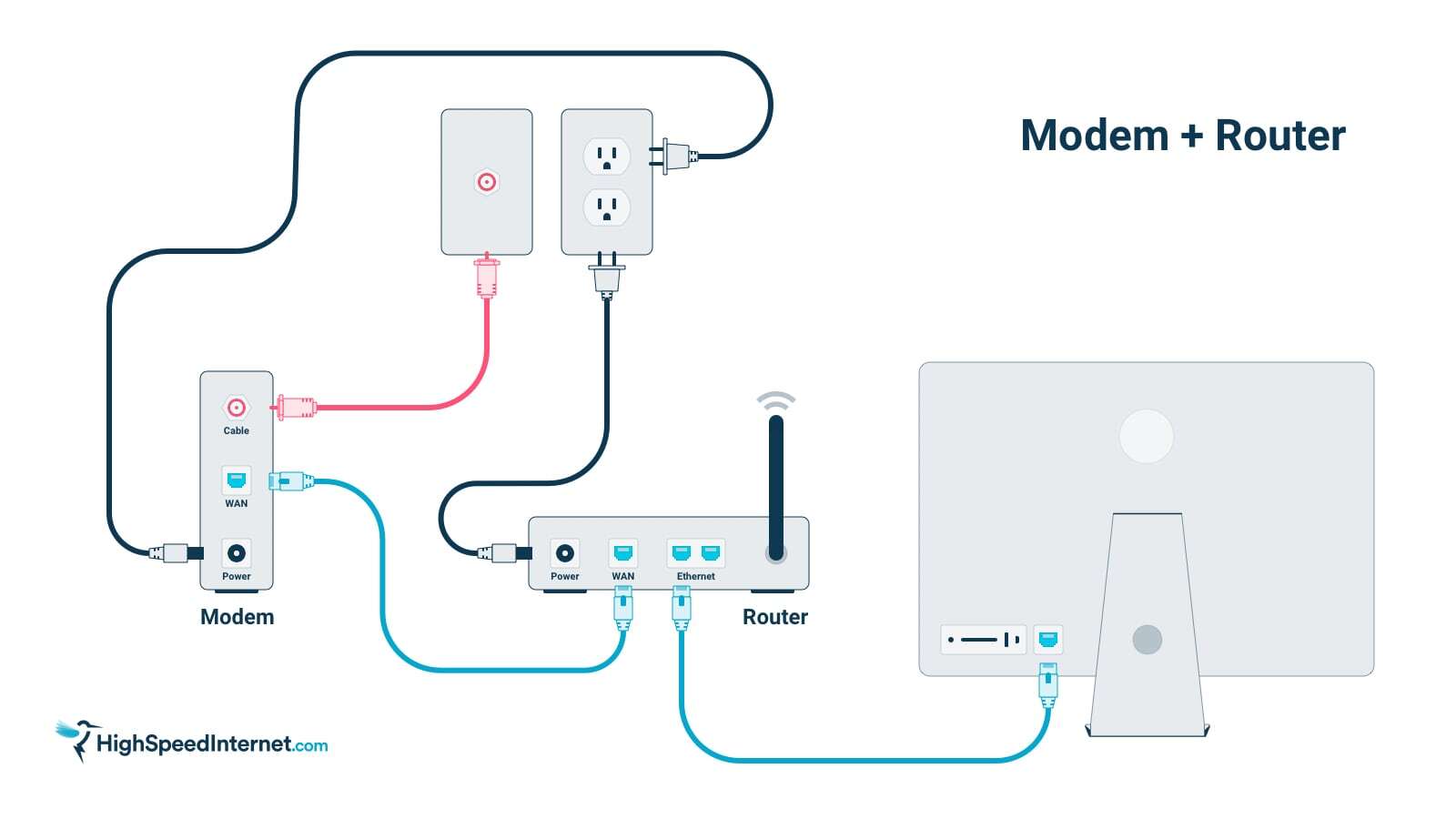
- Restart the modem and/or router and attempt to log in again.
Step 5: Verify Integrity of Game Files
- Open the Epic Games Launcher and click on the game that is experiencing login issues.
- Select “Verify” under the “Options” dropdown menu.
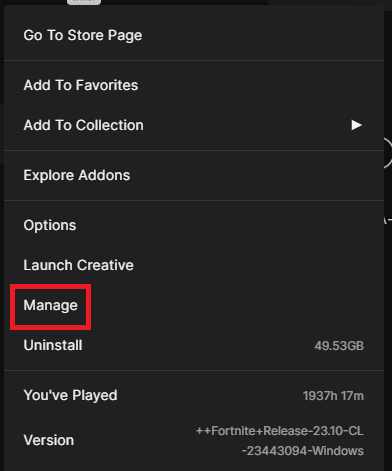
- Allow the launcher to verify the integrity of the game files and fix any issues.
Step 6: Reinstall the Epic Games Launcher
- Uninstall the Epic Games Launcher from the computer.
- Download the latest version of the launcher from the official Epic Games website.
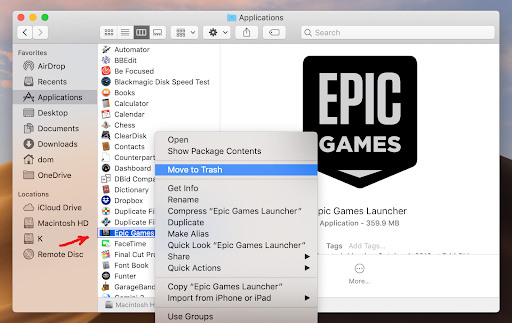
- Install the launcher and attempt to log in again.
Steps to Troubleshoot Epic Games Login Errors
Are you having trouble logging in to your Epic Games account on Windows? Don’t worry, here are some steps you can take to troubleshoot the issue.
First, check your internet connection and make sure it’s stable. Then, try restarting your computer and relaunching the Epic Games launcher. If that doesn’t work, clear your browser cache and cookies and try logging in again.
If you’re still unable to log in, reset your password and try again. If none of these steps work, contact Epic Games customer support for further assistance.
By following these simple steps, you can easily troubleshoot Epic Games login errors on Windows and get back to playing your favorite games.
import requests
def recover_account(email):
# send a password reset email to the user's email address
url = 'https://www.epicgames.com/account/v2/password/forgot'
data = {'email': email}
response = requests.post(url, data=data)
if response.status_code == 200:
print("A password reset email has been sent to your email address.")
else:
print("Unable to send a password reset email. Please try again later.")
# Example usage
email = '[email protected]'
recover_account(email)
This code uses the `requests` library to send a password reset email to the user’s email address. If the email is successfully sent, the user will receive an email with instructions on how to reset their password.
Alternative Solutions to Fix Login Issues
| Alternative Solutions to Fix Login Issues |
|---|
| Clear cache and cookies from your web browser |
| Check your internet connection and firewall settings |
| Restart your computer and try logging in again |
| Disable any VPN or proxy connections |
| Reset your Epic Games password |
| Uninstall and reinstall the Epic Games Launcher |
Tips to Prevent Future Login Problems
To avoid future login issues with Epic Games on Windows, consider the following tips:
1. Use a strong and unique password for your Epic Games account.
2. Enable two-factor authentication for added security.
3. Keep your computer and software up-to-date.
4. Clear your browser cache and cookies regularly.
5. Avoid using public Wi-Fi when logging in to your Epic Games account.
By following these simple tips, you can prevent future login problems and ensure a smooth gaming experience with Epic Games.
