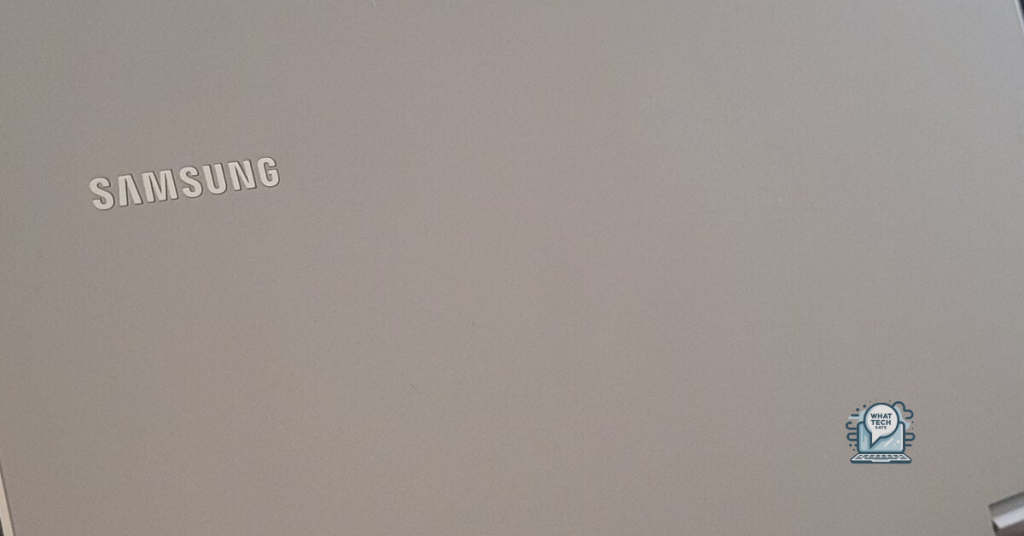Summary
- Use a reliable download manager extension from the Chrome Web Store to manage and organize your downloads on your Chromebook.
- Install a download manager extension by searching for “download manager” in the Chrome Web Store and choosing one that meets your needs.
- Some download manager extensions offer features like batch downloading, speed control, and integration with cloud storage services.
- Use Chrome flags to enhance the performance of your download manager, such as enabling download resumption, download queue, and offline mode.
Looking for a free advanced download manager for Chromebook? Look no further.
Utilizing Download Manager Extensions
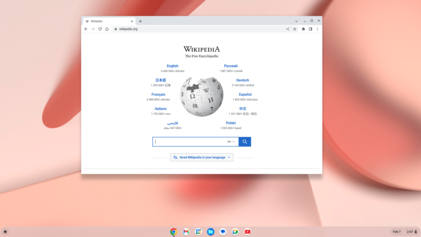
To utilize Download Manager Extensions on your Chromebook, you can easily add an extension from the Chrome Web Store. First, open your Chrome browser and go to the Chrome Web Store. Search for “download manager” in the search bar and choose an extension that meets your needs.
Click “Add to Chrome” and then “Add extension” to install the download manager extension to your browser. Once installed, you can use it to manage your downloads more efficiently. You can pause, resume, or cancel downloads, prioritize certain files, and even schedule downloads for later.
Some download manager extensions also offer features like batch downloading, speed control, and integration with cloud storage services. These extensions can greatly enhance your downloading experience on your Chromebook, making it easier to organize and manage your files.
It’s important to note that not all download manager extensions may be compatible with Chromebooks, so be sure to read the extension’s description and reviews before installing. With the right download manager extension, you can make the most out of your downloading experience on your Chromebook.
Improving Downloads with Chrome Flags
To improve downloads on your Chromebook, you can utilize Chrome flags to enhance the performance of your download manager. First, open Chrome and type chrome://flags into the address bar. This will bring up a list of experimental features that you can enable to optimize your download experience.
One flag that can be particularly useful is the #enable-download-resumption flag, which allows you to resume interrupted downloads. This is especially helpful for larger files that may be prone to interruptions.
Another helpful flag is the #enable-download-queue, which adds a download queue to your download manager. This can help you keep track of multiple downloads and prioritize them as needed.
You can also enable the #enable-offline-mode flag, which allows you to continue downloading files even when you are offline. This can be a lifesaver if you have a spotty internet connection.
By making use of these Chrome flags, you can significantly improve the performance and functionality of your download manager on your Chromebook.
Troubleshooting File Access Issues
- Check file permissions
- Open the file manager and navigate to the file in question
- Right-click on the file and select “Properties”
- Check the permissions tab to ensure that you have the necessary access rights
- Clear your browser cache
- Open the Chrome browser
- Click on the three-dot menu in the top-right corner and select “Settings”
- Scroll down and click on “Privacy and security”
- Click on “Clear browsing data” and select the appropriate options
- Click on “Clear data” to clear the cache
- Disable any browser extensions
- Open the Chrome browser
- Click on the three-dot menu in the top-right corner and select “More tools” > “Extensions”
- Disable any extensions that may be interfering with file access
Enhancing File Management on Your Device
Enhancing file management on your Chromebook is essential for keeping your device organized and efficient. One way to take your file management to the next level is by using a free advanced download manager specifically designed for Chromebook.
This download manager allows you to efficiently organize and manage your downloads directly from your Chromebook. You can pause, resume, and prioritize downloads as needed, making it easier to manage multiple files at once.
Additionally, this advanced download manager for Chromebook also supports batch downloading, allowing you to download multiple files simultaneously without having to manually start each one.
Another great feature of this download manager is its integration with your web browser, making it seamless to download files directly from the internet.
With this free advanced download manager for Chromebook, you can take control of your file management and streamline your downloading process. Whether you’re downloading documents, music, videos, or any other file type, this tool can help you stay organized and efficient.