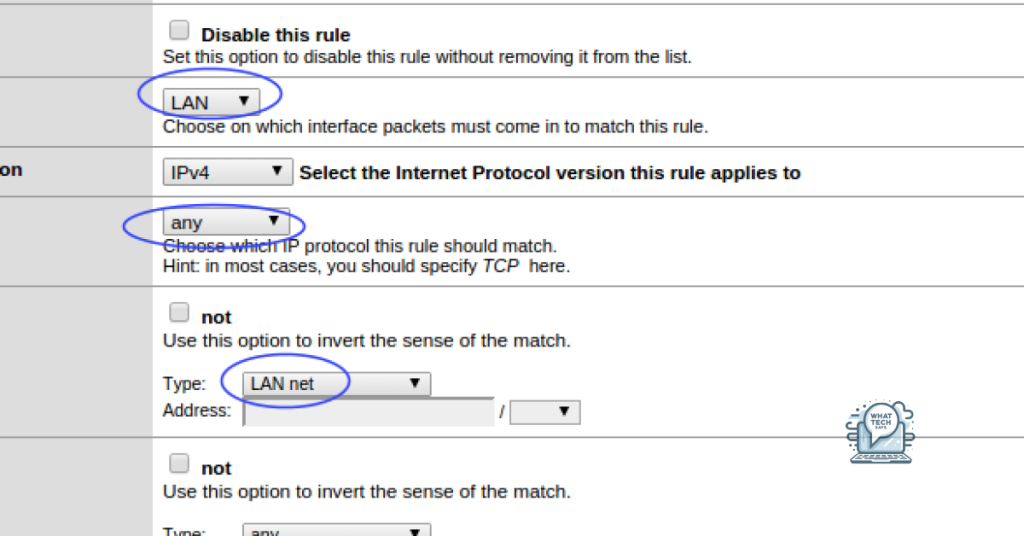Summary
- Port blocking is essential for network security to prevent unauthorized access and improve network performance
- Steps to block ports include identifying ports, accessing firewall settings, creating rules, and applying them to your network
- Set notifications and logging for security when blocking ports using firewall rules to monitor attempted connections
- Implementing port restrictions can enhance network security, improve performance, and help organizations comply with regulatory requirements.
In this article, I will discuss how to block ports using firewall rules.
Importance of Port Blocking within Networks
Port blocking is essential for network security as it helps prevent unauthorized access to sensitive information, restricts access to potentially harmful services or applications, and improves network performance by reducing unnecessary traffic.
Comprehensive Steps to Block Ports
- Identify the ports you want to block
- Research common malicious or unnecessary ports
- Make a list of specific ports to block
- Access your firewall settings
- Open firewall software or hardware
- Find section for creating or configuring rules
- Create a new rule to block the ports
- Create a new rule or policy
- Choose to block inbound or outbound traffic
- Specify the ports to block in rule settings
- Apply the rule to your network
- Save the new rule in firewall settings
- Apply the rule to the appropriate network or device group
- Test to ensure the ports are successfully blocked
Setting Notifications and Logging for Security
To set notifications and logging for security when blocking ports using firewall rules, access the Windows Firewall settings. Click on “Advanced settings” and then “Properties” of the desired rule. In the “Logging” tab, enable logging for dropped packets to monitor any attempted connections. Set notifications by checking the “Display a notification” box to receive alerts when a connection is blocked. This will help you stay informed about potential security threats and take necessary actions.
Benefits of Implementing Port Restrictions
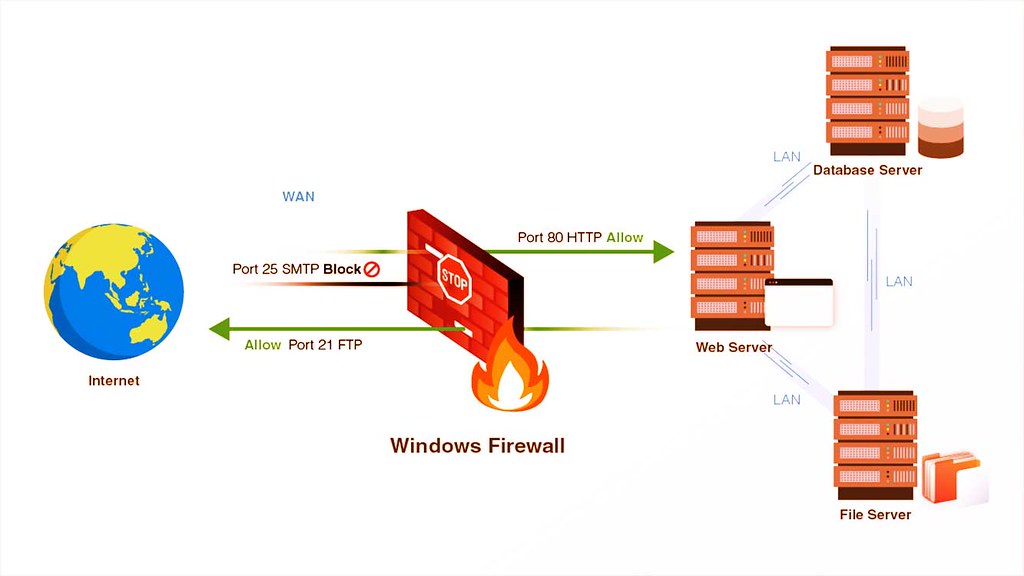
Implementing port restrictions through firewall rules can enhance network security by limiting access to specific ports. This helps prevent unauthorized access and potential cyberattacks.
By blocking certain ports, organizations can control the flow of data in and out of their network, reducing the risk of data breaches and leaks.
Port restrictions can also improve network performance by reducing unnecessary traffic and prioritizing essential communication.
Additionally, implementing port restrictions can help organizations comply with regulatory requirements and maintain a secure network environment.
FAQ
How do I disable a port?
To disable a port, you can access the Edit System Interface pane by double-clicking on the port, right-clicking and selecting Edit, or clicking on the port and then selecting Edit from the toolbar. Once in the Edit System Interface pane, simply click on the Status field and select Disable.
How do I block all ports in Windows 10?
To block all ports in Windows 10, you can open Windows Firewall with Advanced Security, create a new outbound rule to block all traffic, and then create additional rules to allow specific URLs or IP addresses.
How do I block all port sites?
To block all port sites, you can access the security settings on your router. Look for options like Block Sites, Access Control, or Firewall settings depending on the type of router you have. Some routers also have built-in parental controls that can help with blocking websites.