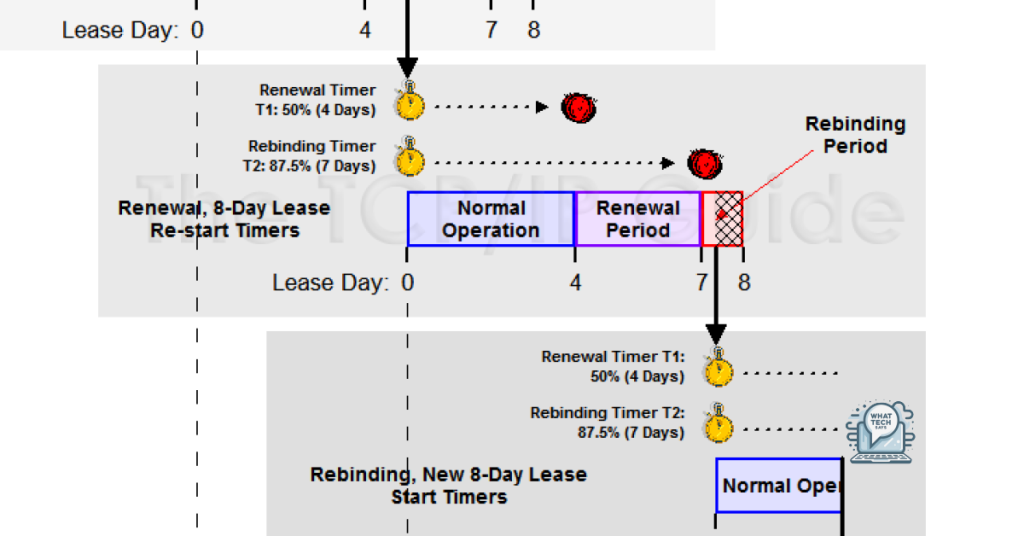Summary
- DHCP lease time periods should be adjusted based on the specific needs of your network environment
- Consider factors such as network size, device turnover, and security when setting lease times
- Shorter lease times can help prevent conflicts and improve security, while longer lease times can reduce network congestion
- Regular monitoring and feedback from users can help ensure that changes to DHCP lease times are effective and do not negatively impact network performance
In this article, I will discuss the importance of changing DHCP lease time periods.
Understanding DHCP Lease Dynamics
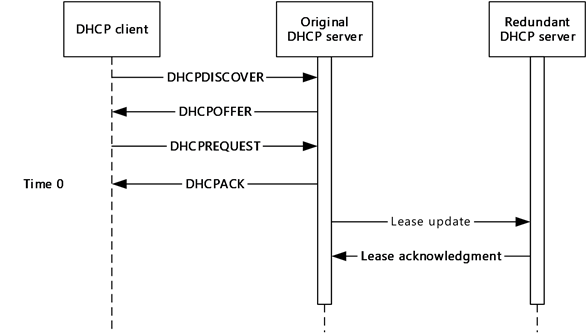
When changing DHCP lease time periods, it is important to understand the dynamics of DHCP leases. A DHCP lease is the amount of time a device is allowed to use a specific IP address before it must renew the lease.
One key factor to consider when changing DHCP lease time periods is the impact it will have on network performance. Shorter lease times can lead to more frequent renewals, which can increase network traffic and potentially cause bottlenecks.
On the other hand, longer lease times can reduce network traffic but may also lead to issues with IP address availability if devices are not releasing their leases in a timely manner.
Before changing DHCP lease time periods, it is important to consider the specific needs of your network environment. Factors such as the number of devices on the network, the type of devices (such as desktop computers, laptops, or mobile devices), and the overall network traffic should all be taken into account.
It is also important to consider the potential impact on security when changing DHCP lease time periods. Shorter lease times can help mitigate security risks by forcing devices to renew their leases more frequently, which can help prevent unauthorized devices from accessing the network.
However, longer lease times can also be beneficial from a security perspective, as they can reduce the likelihood of IP address conflicts and make it easier to track and manage devices on the network.
Ultimately, the decision to change DHCP lease time periods should be based on a thorough understanding of your network environment and the specific needs of your organization. Regular monitoring and feedback from users can help ensure that any changes to DHCP lease time periods are effective and do not negatively impact network performance.
Guidelines for Setting Optimal Lease Times
- Consider the network size and usage when setting lease times
- Take into account the number of devices connected to the network
- Factor in the frequency of device turnover on the network
- Adjust lease times based on network stability and performance needs
- Consult with network administrators to determine optimal lease times
Adjusting Lease Times for Various Network Environments
Adjusting DHCP lease times can be crucial for optimizing network performance in various environments. Different network setups may require different lease times to ensure smooth operation.
When dealing with a local area network (LAN) with a high turnover of devices, a shorter DHCP lease time may be beneficial. This will allow for more efficient management of IP addresses and prevent the network from becoming overcrowded. On the other hand, in a more stable environment such as a wide area network (WAN) or a larger corporate network, longer lease times can help reduce network congestion and provide a more consistent connection for users.
To adjust DHCP lease times, you will need to access your network’s DHCP server settings. This can typically be done through the router’s web interface or through the server operating system. Once you have accessed the DHCP settings, look for the option to adjust lease times.
In the DHCP settings, you will usually find an option to set the lease time in seconds or minutes. The default lease time is often set to 24 hours, but this can be adjusted based on your network requirements. For example, you may choose to set a lease time of 8 hours for a dynamic environment or extend it to a week for a more stable network.
After adjusting the lease time, be sure to save your changes and restart the DHCP server to apply the new settings. This will ensure that all devices connected to the network receive the updated lease time.
It’s important to monitor the performance of your network after adjusting the DHCP lease times. Keep an eye on any potential issues such as IP address conflicts or devices not being able to connect due to expired leases. Adjust the lease time accordingly based on the feedback you receive from users and network administrators.
By fine-tuning DHCP lease times based on the specific needs of your network environment, you can ensure a more efficient and reliable connection for all users.
Managing Lease Expirations and Conflicts
By setting shorter lease times for devices that are frequently connecting and disconnecting from the network, you can help prevent conflicts and ensure that IP addresses are being efficiently utilized.
For devices that have longer connection times, such as desktop computers or laptops, you may want to consider setting longer lease times to reduce the frequency of lease renewals.
It is also important to regularly monitor your DHCP server logs for any conflicts or issues that may arise. By keeping a close eye on these logs, you can quickly identify and address any lease expirations or conflicts before they impact the performance of your network.
In addition, consider implementing a DHCP reservation system to assign specific IP addresses to devices with static IP requirements. This can help prevent conflicts and ensure that critical devices always have the same IP address.
Lastly, if you are experiencing persistent conflicts or lease expiration issues, consider reaching out to your network administrator or IT support team for further assistance. They can help troubleshoot the issue and implement any necessary changes to improve the stability and performance of your network.
Frequently Asked Questions
How long should my DHCP lease time be?
Your DHCP lease time should be set to 1 hour or even 30 minutes if you provide publicly accessible network connectivity. This will help ensure that IP addresses are reclaimed quickly in environments where devices constantly join and leave the network.
What is the lease time field for DHCP?
The lease time field for DHCP determines how long a device can use an IP address assigned by the DHCP server. The standard lease time is typically set to 24 hours, but it can be adjusted based on the specific requirements of the network.
What is the lease time for DHCP IP passthrough?
The lease time for DHCP IP passthrough is set to 1 minute. This means that the DHCP addresses are renegotiated every 30 seconds.