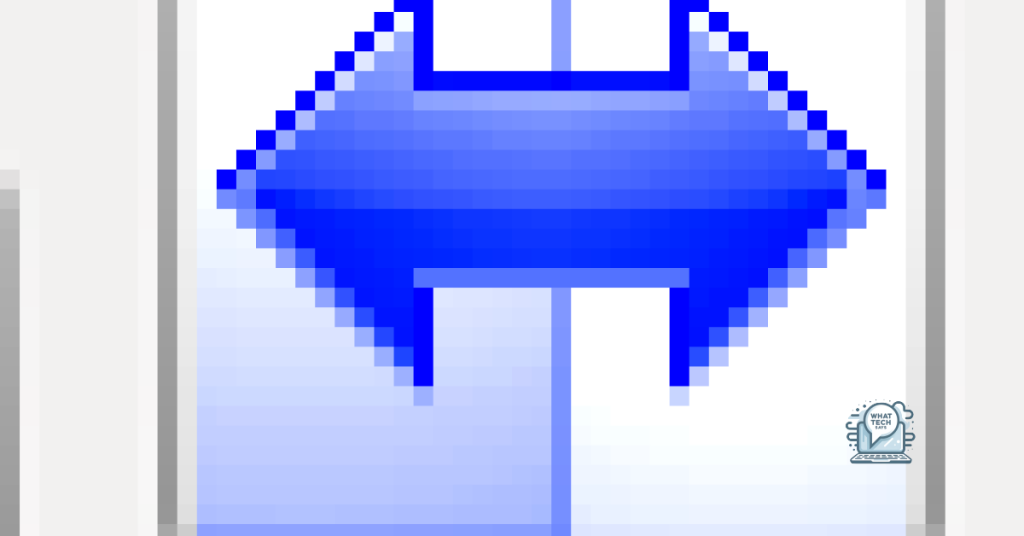Summary
- FreeFileSync and GoodSync are both excellent free folder sync software options
- FreeFileSync offers real-time synchronization and a user-friendly interface, while GoodSync has advanced features like file versioning and cloud storage synchronization
- Both software have reliable performance and are easy to use
- The choice between the two will depend on specific needs and preferences
Looking for the best free folder sync software? Look no further than FreeFileSync and GoodSync.
Synchronizing Capabilities
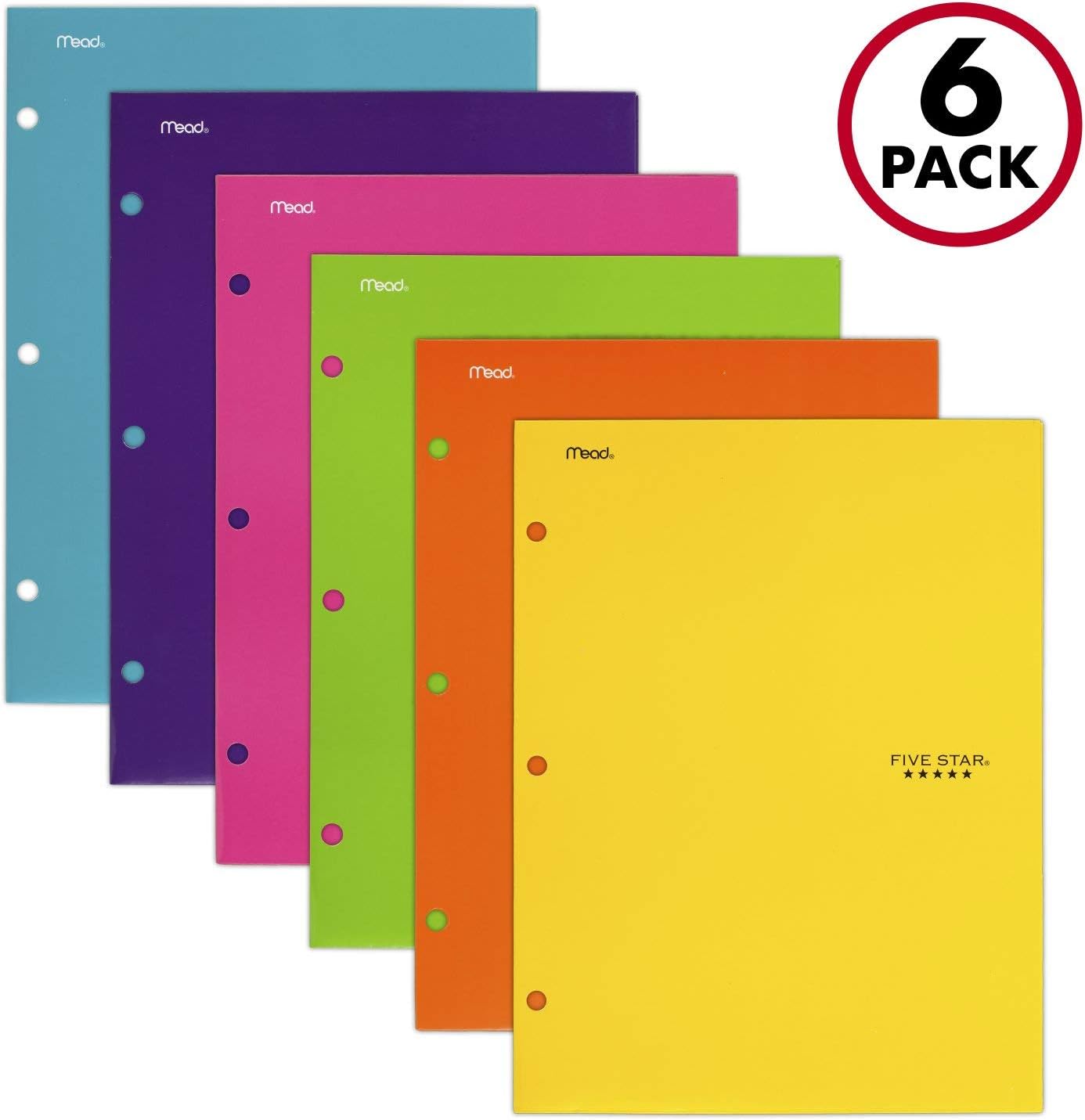
| Software | FreeFileSync | GoodSync |
|---|---|---|
| Supported Platforms | Windows, macOS, Linux | Windows, macOS |
| Sync Modes | Two-way sync, Mirror sync, Update sync, Custom sync | Two-way sync, Backup sync |
| File Size Limit | No limit | Depends on license |
| Automation | Task scheduler, Real-time sync | Task scheduler, Real-time sync |
| Cloud Storage Support | Google Drive, OneDrive, Dropbox, etc. | Google Drive, OneDrive, Dropbox, etc. |
Pros and Cons
- Check for updates:
- Make sure you have the latest version of FreeFileSync or GoodSync installed.
- Check the official website for any available updates and install them if necessary.
- Clear cache and temporary files:
- Delete any cache or temporary files that may be causing issues with the folder sync software.
- Use the disk cleanup tool or manually delete these files from your computer.
- Reconfigure settings:
- Go through the settings of the folder sync software and make sure everything is configured correctly.
- Check for any conflicting settings or options that may be causing problems.
User Experience
FreeFileSync: FreeFileSync is a user-friendly folder sync software that allows you to synchronize files and folders across different devices. It offers a simple and intuitive interface that makes it easy to use for both beginners and advanced users.
Features: FreeFileSync offers features such as real-time synchronization, file versioning, and conflict detection. It also supports multiple synchronization modes, including two-way and mirror synchronization.
How to use: To use FreeFileSync, simply download and install the software on your computer. Then, select the folders you want to sync, choose the synchronization mode, and click on the “Compare” button to analyze the files. Finally, click on the “Synchronize” button to start the syncing process.
GoodSync: GoodSync is another popular folder sync software that offers a wide range of features for syncing files and folders. It is known for its reliable performance and advanced synchronization options.
Features: GoodSync offers features such as block-level synchronization, file encryption, and file compression. It also supports synchronization with cloud storage services such as Google Drive, Dropbox, and OneDrive.
How to use: To use GoodSync, download and install the software on your computer. Then, select the folders you want to sync, choose the synchronization options, and click on the “Sync” button to start the process. GoodSync will automatically compare the files and sync them based on your settings.
Performance and Verdict
FreeFileSync: FreeFileSync offers a user-friendly interface with a wide range of features for syncing folders efficiently. It provides real-time synchronization, allowing you to keep your files up to date across multiple devices. The performance of FreeFileSync is commendable, providing fast and reliable syncing capabilities.
GoodSync: GoodSync is another powerful free folder sync software that offers advanced features such as file versioning and cloud storage synchronization. It provides a robust and reliable performance, ensuring that your files are synced accurately and securely. GoodSync is known for its flexibility and compatibility with a variety of devices and operating systems.
Verdict: Both FreeFileSync and GoodSync are excellent options for syncing folders for free. While FreeFileSync is praised for its real-time synchronization and user-friendly interface, GoodSync stands out for its advanced features like file versioning and cloud storage synchronization. Ultimately, the choice between the two software will depend on your specific needs and preferences.
FAQs
Is FreeFileSync any good?
Is FreeFileSync any good?
FreeFileSync is highly regarded for its solid file synchronization capabilities, user-friendly graphical interface, and the ability to set up tasks easily in Windows.
Is Allway Sync free?
Allway Sync is free for personal use, but with limitations.
Does Windows 10 have file sync software?
Windows 10 does have file sync software called Sync Center, making it easier for users to sync files compared to previous versions of Windows.