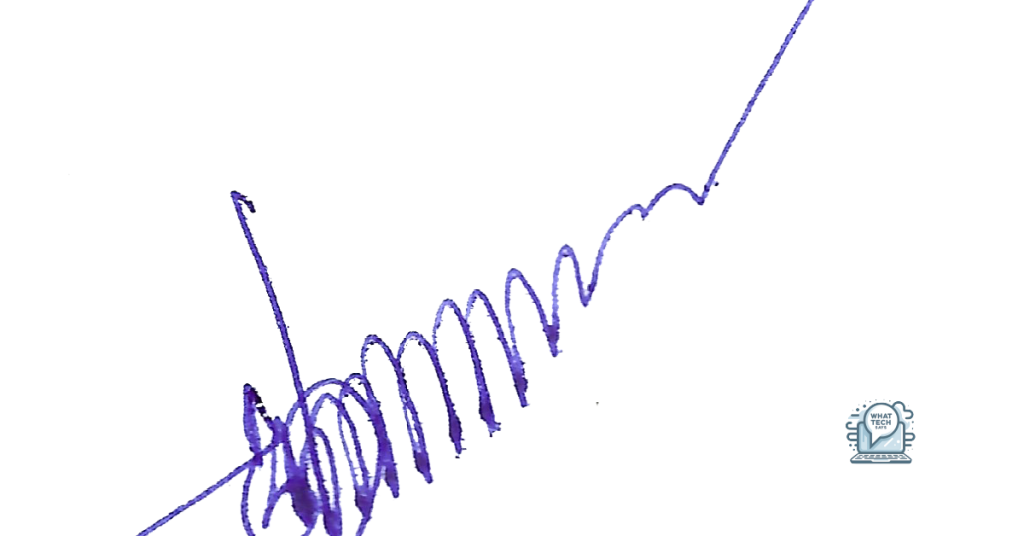Summary
- Select your document and click on the “Insert” or “Paste” button to add your signature
- Use your finger, stylus, mouse, or digital pen tool to create or upload your signature
- Save the document with your electronic signature added
- Easily insert or paste your signature into a PDF document and save the changes
In this article, I will discuss how to add a signature to a PDF document using the insert, paste, or sign feature.
Select Your Document for Signing
Once you have selected the document, click on the “Insert” or “Paste” button to add your signature. You can also use the drag and drop feature to place your signature in the desired location within the document.
If you are using a touchscreen device, you can use your finger or a stylus to draw your signature directly onto the document. If you prefer to type your signature, you can use the on-screen keyboard to input your name.
After adding your signature, save the document to ensure that your changes are applied. Your document is now ready to be shared or printed with your digital signature included.
Create Your Electronic Signature
1. Open the PDF document you want to sign using your preferred software or web browser.
2. Locate the area where you want to insert your signature.
3. Choose the option to insert or paste your signature.
4. If using a touchpad or touchscreen, use your finger or stylus to create your signature directly on the screen.
5. If using a computer mouse, click and drag to create your signature or use a digital pen tool.
6. You can also upload an image of your signature if preferred.
7. Once your signature is created or uploaded, click to place it in the desired location on the PDF.
8. Save the document with your electronic signature added for future use.
Add Signature to Document Page
To add a signature to a PDF document, you can easily insert and paste your signature. First, open the PDF document you want to sign. Next, locate the page where you want to add your signature.
Insert your signature by clicking on the “Insert” tab or icon in your PDF editor. Choose the option to insert an image or signature. Browse for the image file of your signature and select it to add it to the document.
Paste your signature by copying your signature image to the clipboard. Then, right-click on the page where you want to add the signature and select the “Paste” option from the context menu. Your signature will be pasted onto the document.
After adding your signature, save the document to ensure that your signature is included. This simple process allows you to quickly add your signature to any PDF document.
Electronic Signature Options and Tools
| Electronic Signature Option | Tools |
|---|---|
| Adobe Sign | Adobe Acrobat, Adobe Sign |
| DocuSign | DocuSign eSignature |
| SignNow | SignNow |
| HelloSign | HelloSign |
| SignEasy | SignEasy |
Frequently Asked Questions
How do I copy and paste a signature into a PDF?
To copy and paste a signature into a PDF, you can first draw a box around your signature in Adobe Reader, right-click in the box, and select Copy Image. Then, open a program like Microsoft Word and paste the signature into a blank document before inserting it into the PDF.
How do I move a digital signature to a PDF?
To move a digital signature to a PDF, select the signature and drag it to the desired location on the document before releasing the mouse button to drop it in the new position.