Summary
- Check and fix dependencies of Windows services by ensuring all dependent services are running properly
- Optimize system performance by defragmenting drives, checking for corrupted files, updating OS and drivers, and cleaning up unnecessary files
- Reset or modify TCP/IP settings by accessing Network Connections window, selecting network connection properties, and choosing IP address settings
- Enable or disable Net.Tcp Port Sharing service by accessing Services window, adjusting Startup type, and applying changes
In this article, I will discuss how to fix Service Control Manager Error 7001 Event ID.
Find and Fix Dependencies of Windows Services
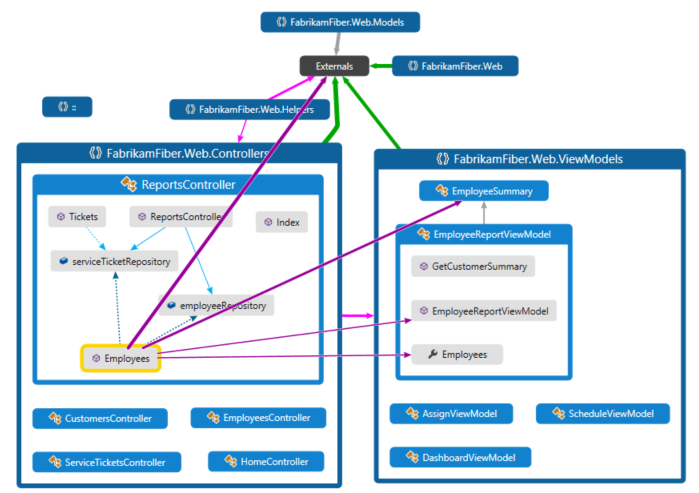
- Check Dependencies of the Service:
- Press Windows key + R to open the Run dialog box.
- Type services.msc and press Enter to open the Services window.
- Locate the problematic service in the list and double-click on it to open its Properties.
- Go to the Dependencies tab to view the services that the selected service depends on.
- Fix Dependency Issues:
- Identify any services that are listed in the Dependencies tab and make sure they are running properly.
- If any dependent services are not running, right-click on them and select Start to start the service.
- Check if the dependent services are set to start automatically by right-clicking on them, selecting Properties, and changing the Startup type to Automatic.
Optimize System Performance by Enhancing Drives
To optimize system performance and enhance drives, start by defragmenting your file system to improve the efficiency of data storage and retrieval. This can help prevent issues such as Service Control Manager Error 7001 Event ID. Additionally, make sure your NTFS file system is in good condition to ensure smooth operations.
Next, check for any corrupted files that may be causing the error and repair or replace them as needed. It’s also important to update your operating system and drivers to the latest versions to ensure compatibility and performance.
Make sure to clean up your hard disk drive by removing unnecessary files and programs that may be slowing down your system. This can help improve overall system speed and prevent errors like Service Control Manager Error 7001 Event ID from occurring.
Reset or Modify TCP/IP Settings
To reset or modify TCP/IP settings to fix the Service Control Manager Error 7001 Event ID, follow these steps:
Step 1: Press the Windows key + R to open the Run dialog box.
Step 2: Type “ncpa.cpl” and press Enter to open the Network Connections window.
Step 3: Right-click on your network connection and select “Properties.”
Step 4: Double-click on “Internet Protocol Version 4 (TCP/IPv4).”
Step 5: Choose either “Obtain an IP address automatically” or “Use the following IP address” based on your network settings.
Step 6: Click on “OK” to save your changes.
Step 7: Restart your computer to apply the new TCP/IP settings.
Enable or Disable Net.Tcp Port Sharing
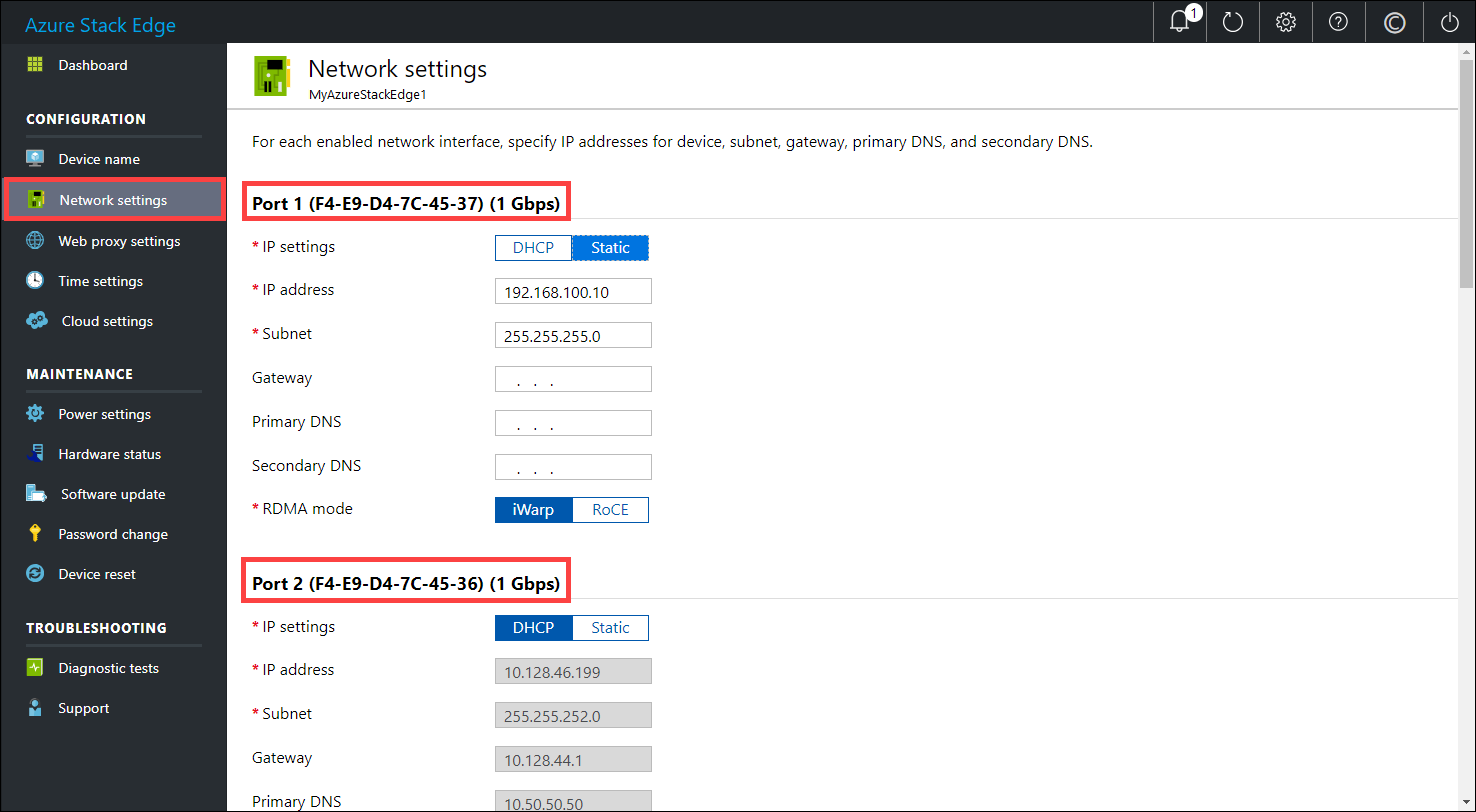
1. Press the Windows key + R to open the Run dialog box.
2. Type services.msc and press Enter to open the Services window.
3. Scroll down and locate the Net.Tcp Port Sharing Service.
4. Right-click on the service and select Properties.
5. In the Properties window, under the General tab, you can Start or Stop the service.
6. To disable the service, select Disabled from the Startup type drop-down list.
7. Click Apply and then OK to save the changes.
8. If you want to enable the service again, repeat the steps and select Automatic from the Startup type drop-down list.
FAQ
How do I fix Service Control Manager Error 7000?
To fix Service Control Manager Error 7000, you can restore your system to its previous state using a dedicated tool, check the Event Viewer Log, restart the service, adjust the service Log On settings, or use the Group Policy Editor.
What does Service Control Manager error mean?
Service Control Manager error means that a service has failed to start on Windows.
What is error code 7011?
Error code 7011 indicates a connection issue with the TV box and the network. If the TV box was recently installed, it is advised to wait an additional 30 minutes for the connection to establish.
What is event log error 7011?
Event log error 7011 occurs when a service fails to respond within the specified timeout period. It is important to have appropriate authority or membership in Administrators to address this issue.

