Welcome to the world of Minecraft! In this article, we will guide you through the simple yet essential process of downloading and installing the Minecraft Launcher. Get ready to embark on an adventurous journey as we unlock the gateway to endless possibilities in this iconic sandbox game.
Downloading Minecraft for Different Platforms
To download Minecraft on different platforms, follow these steps:
1. Windows 10 and Windows 11:
– Visit the Microsoft Store on your PC.
– Search for “Minecraft” in the store.
– Click on the Minecraft icon to download and install the game.
2. Xbox One and Xbox Series X|S:
– Go to the Xbox Store on your console.
– Search for “Minecraft” and select the game.
– Click on “Install” to download and install Minecraft.
3. PlayStation 4 and PlayStation 5:
– Access the PlayStation Store on your console.
– Search for “Minecraft” and choose the game.
– Select “Download” to start the installation process.
4. Mobile Devices (iOS and Android):
– Open the respective app store on your device.
– Search for “Minecraft” and select the game.
– Tap on the “Install” button to download and install Minecraft.
For additional information or troubleshooting, visit the official Minecraft Launcher FAQ page at https://aka.ms/MCLauncherFAQ.
Minecraft Launcher Overview
The Minecraft Launcher is a free, official program provided by Microsoft for downloading and installing Minecraft on your device. It is available for Windows, macOS, and Linux operating systems.
To download and install the Minecraft Launcher:
1. Visit the official Minecraft Launcher page at https://aka.ms/MCLauncherFAQ.
2. Click on the download link for your operating system (Windows, macOS, or Linux).
3. Once the launcher is downloaded, open the installer file and follow the on-screen instructions to install it.
4. After installation, launch the Minecraft Launcher and log in with your Microsoft or Mojang account.
5. Once logged in, you will have access to all the Minecraft versions, including Java Edition and Bedrock Edition.
6. Select a version, choose your desired settings, and click “Play” to start your Minecraft adventure.
The Minecraft Launcher provides easy access to the Minecraft universe, where players can explore endless worlds, battle mobs, embark on quests, and unleash their creativity. With regular updates and a vibrant community, Minecraft offers endless possibilities for players of all ages and skill levels.
Minecraft Features and Updates
- New Worlds: Explore infinite worlds and build everything from the simplest of homes to the grandest of castles.
- Multiplayer Mode: Collaborate with friends or join servers to embark on exciting adventures together.

- Updated Graphics: Enjoy enhanced visuals with stunning textures, realistic lighting, and vibrant colors.
- Creative Mode: Unleash your imagination and build incredible structures without constraints.
- Survival Mode: Test your skills as you gather resources, craft tools, and fend off dangerous creatures.
- Minecarts and Rails: Construct intricate railways and transport goods or travel swiftly to distant locations.
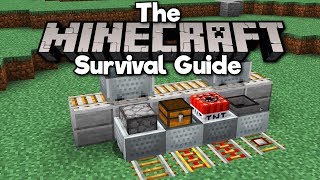
- Redstone Technology: Master the art of redstone circuitry to create intricate mechanisms and automate tasks.
- Enchantments and Potions: Discover magical abilities and brew concoctions to gain an edge in your adventures.
- Emeralds and Villagers: Engage with villages, trade valuable resources, and unlock unique items with emeralds.
- End Portal and Ender Dragon: Venture into the mysterious End dimension, battle the fearsome Ender Dragon, and claim the ultimate victory.
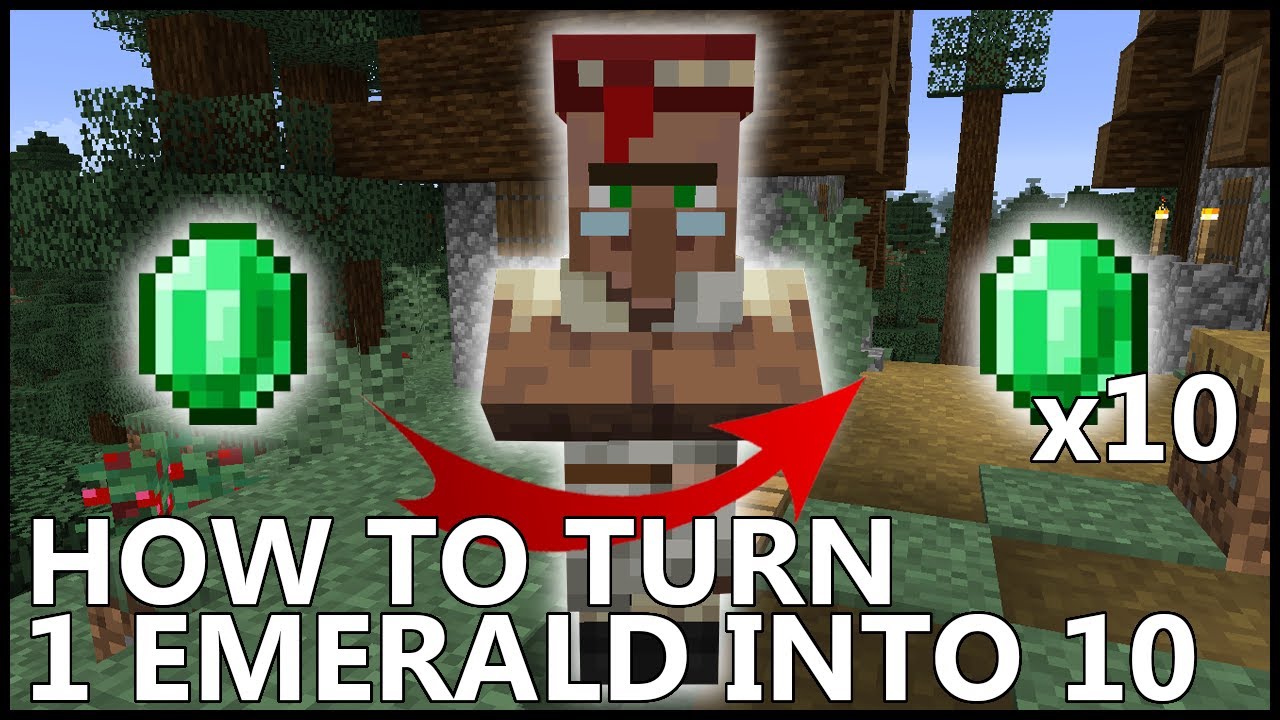
Minecraft Installation and Compatibility
To download and install Minecraft Launcher, follow these steps:
1. Visit the official Minecraft website at https://aka.ms/MCLauncherFAQ.
2. Click on the “Download” button for your preferred version: Java Edition or Bedrock Edition.
3. Once the file is downloaded, locate it on your computer and double-click to start the installation process.
4. Follow the on-screen instructions to complete the installation.
5. After the installation is complete, launch the Minecraft Launcher.
6. If you already have a Minecraft account, enter your login credentials and click “Login.” If you don’t have an account, click “Register” to create a new one.
7. Once logged in, you can choose from various game modes like Survival, Creative, or Adventure.
8. Customize your gameplay experience with texture packs and mods, or join friends in multiplayer mode.
9. Stay updated with the latest Minecraft news, updates, and community creations through the launcher’s news section.
10. Enjoy the immersive world of Minecraft and let your imagination run wild. Happy mining!
Minecraft Skins and Customization
Minecraft Launcher Download & Installation
Minecraft Skins and Customization
Minecraft offers a wide range of customization options, including the ability to change player skins. Here are some details about Minecraft skins:
| Topic | Description |
|---|---|
| Skins | A skin is the appearance of a player’s character in the game. It can be changed to give your character a unique look. |
| Default Skins | Minecraft provides a set of default skins to choose from. These include various characters and creatures. |
| Custom Skins | Players can create or download custom skins to personalize their character. These skins can be based on anything you can imagine! |
| Skin Libraries | Online skin libraries allow players to browse and download a wide variety of custom skins created by the community. |
| Skin Editors | There are also skin editors available that enable you to create and customize your own skins using a simple interface. |
Customizing your Minecraft character with unique skins adds a fun and personal touch to your gameplay experience.
Minecraft Launcher Download & Installation
Minecraft Server Software and FAQs
Looking to set up your own Minecraft server? We’ve got you covered. Here’s a quick guide to downloading and installing the Minecraft Launcher:
1. Windows 10 and Windows 11 users can download the Minecraft Launcher from our official website: https://aka.ms/MCLauncherFAQ.
2. If you’re using a different operating system, such as Debian or Arch, you can find the Minecraft Launcher in your distribution’s software repository.
3. For Windows Legacy Launcher, head to the Microsoft Store and search for “Minecraft Launcher.”
Once you have the launcher installed, you’re ready to play! Launch the Minecraft Launcher and sign in with your Microsoft or Mojang account. From there, you can access the Minecraft universe, play in survival mode, battle mobs, explore dungeons, and create your own weapons and landscapes.
For more information and FAQs, visit https://aka.ms/MCLauncherFAQ. Happy mining!
Minecraft History and References
Minecraft has come a long way since its original release back in 2011. The game’s rich history and references are a testament to its enduring popularity.
To download and install the Minecraft Launcher, follow these steps:
1. Visit the official Minecraft website or use the provided link: https://aka.ms/MCLauncherFAQ.
2. Choose your preferred platform, such as Windows, Debian, or Arch.
3. Select the appropriate launcher for your device, such as Windows Legacy Launcher for older Windows versions.
4. Agree to the End User License Agreement and any other terms and exclusions.
5. Proceed with the installation, ensuring that you have enough storage space and meet the system requirements.
6. Once installed, launch the Minecraft Launcher and log in using your Microsoft account or create a new one.
7. Explore the vast world of Minecraft, whether on your PC, mobile devices, Xbox One, or PlayStation 4.
With its captivating landscapes, dungeons, and an array of weapons, Minecraft continues to be a favorite among gamers. So get ready to embark on thrilling quests, defeat the Arch-Illager, and unleash your creativity in this iconic game developed by Microsoft Studios.
