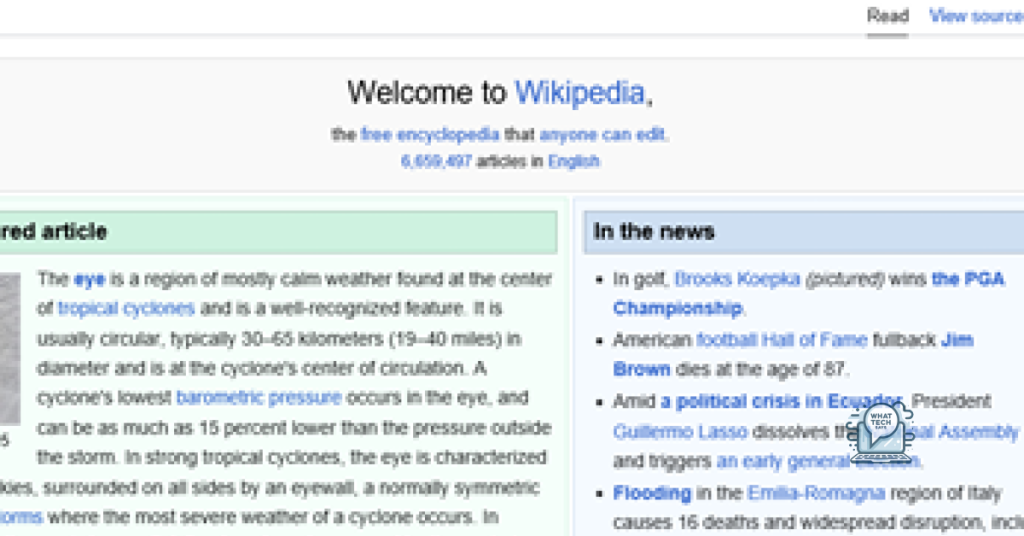Summary
- Check system requirements: Make sure your computer meets the minimum system requirements for installing IE11, including the operating system and available disk space.
- Run Windows Update: Open Settings, go to Update & Security, and check for any available updates. Install them before attempting to install IE11.
- Use the IE11 installation troubleshooter: Download and run the troubleshooter from the Microsoft website to diagnose and resolve any installation issues.
- Troubleshoot post-installation issues: Check for conflicting software, uninstall previous versions of Internet Explorer or conflicting software, run the installation as an administrator or in compatibility mode, temporarily disable antivirus software, and consider reaching out to Microsoft support for further assistance if needed.
Having trouble installing Internet Explorer 11 on Windows 10 or 7? Let’s explore some possible solutions.
Prerequisite System Requirements and Compatibility Checks
Additionally, verify that your computer meets the minimum system requirements for Internet Explorer 11. This includes having a compatible version of Windows, sufficient disk space, and the necessary hardware requirements. If you are still unable to install Internet Explorer 11 after meeting these requirements, consider troubleshooting any error messages you receive during the installation process.
Preparation and Troubleshooting Tools
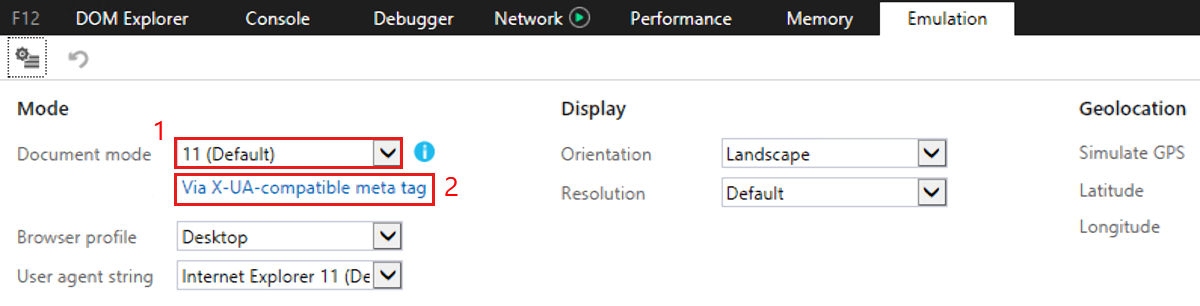
- Check system requirements and compatibility
- Make sure your computer meets the system requirements for Internet Explorer 11
- Check for any known compatibility issues with your operating system
- Run Windows Update
- Open Settings and navigate to Update & Security
- Click on Check for updates and install any available updates
- Use the Internet Explorer 11 installation troubleshooter
- Download and run the Internet Explorer 11 installation troubleshooter from the Microsoft website
- Follow the on-screen instructions to diagnose and resolve any installation issues
Correct Installation Process and Version Selection
To ensure a correct installation process of Internet Explorer 11 on Windows 10 or 7, it is important to select the appropriate version for your operating system. For Windows 7, make sure you have Service Pack 1 installed before attempting to download IE 11. For Windows 10, it should already be included in the operating system and can be activated through the Control Panel. When downloading, be sure to select the correct version for your system, whether it is 32-bit or 64-bit. After downloading, follow the installation instructions carefully to avoid any errors.
If you encounter any issues during the process, refer to the FAQ section on the Microsoft website for troubleshooting tips.
Post-installation Issues and Software Conflicts
If you are experiencing post-installation issues or software conflicts when trying to install Internet Explorer 11 on Windows 10 or 7, there are a few troubleshooting steps you can try. First, make sure that your system meets the minimum requirements for Internet Explorer 11. Check for any conflicting software or applications that may be causing the installation issue. Uninstall any previous versions of Internet Explorer or any conflicting software before attempting the installation again.
If you continue to encounter issues, try running the installation as an administrator or in compatibility mode. You can also check for any available updates for your operating system and try disabling your antivirus software temporarily during the installation process. If all else fails, consider reaching out to Microsoft support for further assistance.