Welcome to the world of CMOS RAM memory, where digital data finds its secure sanctuary!
Understanding CMOS RAM and its Impact
CMOS RAM, also known as Complementary Metal-Oxide Semiconductor RAM, is a type of memory that stores data even when the computer is powered off. It is typically found on computer motherboards and is powered by a small battery.
CMOS RAM is important because it stores vital information such as BIOS settings, system configuration, and hardware settings. When the computer boots up, the operating system retrieves this information from CMOS RAM to properly initialize the system.
To clear CMOS, you can remove the CMOS battery for a few minutes or use a jumper on the motherboard. This can be a helpful troubleshooting step if you’re experiencing issues with your computer.
Exploring CMOS Terminology and Functions
CMOS RAM (Complementary Metal-Oxide Semiconductor Random Access Memory) is a type of memory chip found on computer motherboards. It stores small amounts of data that the computer needs to access quickly, even when the power is turned off.
One example of its function is storing the BIOS settings, which are necessary for the computer to boot up properly. When the computer boots, the operating system relies on the CMOS RAM to access information about hardware settings and power requirements.
Clearing CMOS, also known as resetting the CMOS, can be a troubleshooting step if the computer is not functioning correctly. This can be done by removing the CMOS battery or using a jumper on the motherboard.
CMOS RAM is a small but crucial component of a computer’s hardware, providing essential functions for the system to operate smoothly.
Troubleshooting CMOS Battery and System Setup Errors
- Troubleshooting CMOS battery issues: Learn how to identify and resolve common problems related to the CMOS battery, such as low battery voltage or a faulty connection.
- Resolving system setup errors: Find solutions to system setup errors that can occur during the initial boot process, including incorrect CMOS settings or missing hardware components.
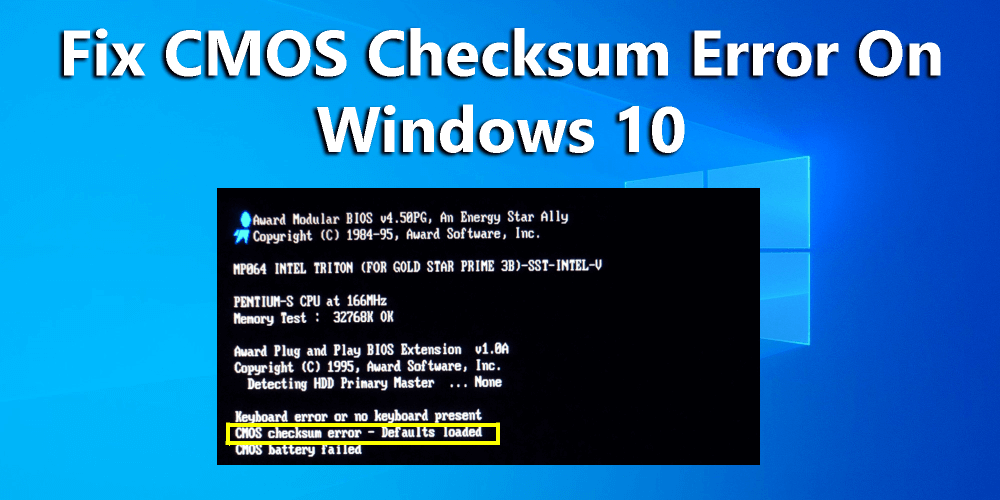
- Resetting CMOS configuration: Discover the steps to reset the CMOS configuration to default settings, which can help resolve compatibility issues or incorrect parameter configurations.
- Updating BIOS firmware: Understand the importance of keeping your computer’s BIOS firmware up to date and learn how to update it properly to ensure optimal system performance.
- Identifying CMOS RAM memory failures: Learn how to recognize symptoms of CMOS RAM memory failures, such as frequent date and time resets or lost BIOS settings, and troubleshoot them effectively.
- Replacing the CMOS battery: Step-by-step guide on replacing the CMOS battery with a new one, ensuring stable power supply and preventing potential data loss or system instability.

- Resolving CMOS checksum errors: Understand the causes of CMOS checksum errors, which can indicate data corruption, and learn how to fix them to avoid system crashes or boot failures.
- Using CMOS setup utility: Get familiar with the CMOS setup utility and its various options, allowing you to customize BIOS settings and optimize your computer’s performance according to your requirements.
- Preventing CMOS battery drain: Discover effective measures to prevent excessive CMOS battery drain, such as disabling unnecessary hardware devices or enabling power-saving features, to extend battery life.
- Consulting technical support: If you encounter persistent CMOS battery or system setup errors, consider reaching out to Microsoft’s technical support for expert assistance and guidance.
Resolving Clock and BIOS Issues with CMOS Clearing and Recovery
If you’re experiencing clock and BIOS issues on your PC, clearing the CMOS memory may provide a solution. CMOS RAM, or complementary metal-oxide-semiconductor random-access memory, is a type of memory chip found on the computer motherboard. It stores important information such as hardware settings and the system clock.
To clear the CMOS, first, locate the CMOS battery on your motherboard. It is typically a small, round battery that powers the CMOS chip. Before removing the battery, make sure to power off your computer and unplug it from the wall. Gently remove the battery and wait for about 5 minutes to allow the CMOS memory to clear.
After the waiting period, reinsert the battery and make sure it is properly secured. Power on your computer and enter the BIOS settings to reconfigure any necessary options. This process should resolve any clock and BIOS-related issues you may be experiencing.
Remember, clearing CMOS should only be performed if you are familiar with computer hardware and have some experience working with motherboards. If you are unsure, it’s best to consult a professional for assistance.
